Adding plug-ins to Pro Tools is pretty straightforward once you know the steps.
However, if you don’t follow the correct procedures or miss a step, you’ll end up with plug-ins that don’t work or aren’t even recognized by Pro Tools.
And nobody needs that kind of hassle, right?
Knowing how to add and organize your plug-ins the right way is super beneficial as a music producer, which is why we’re breaking down everything you need to know, like:
- Downloading plug-ins ✓
- Organizing files after you download ✓
- Installing your plugins ✓
- Setting the install location ✓
- Launching Pro Tools ✓
- Verifying installation ✓
- Creating new tracks ✓
- Managing bundled plugins ✓
- Using Avid Link ✓
- Updating your plugin ✓
- Mastering Pro Tools plug-ins ✓
- Much more so you know how to add plugins to Pro Tools ✓
After this article, you’ll be able to quickly and easily add plug-ins to Pro Tools so you can get back to creating and mixing 一 which is what it’s all about.
Plus, you’ll learn pro tips and new techniques to help you optimize your workflow and keep your projects running smoothly without having to adjust anything.
You’ll never have to wonder how to add plugins to Pro Tools again.
So, let’s dive in…
Table of Contents
Step 1: Download Your Plug-ins
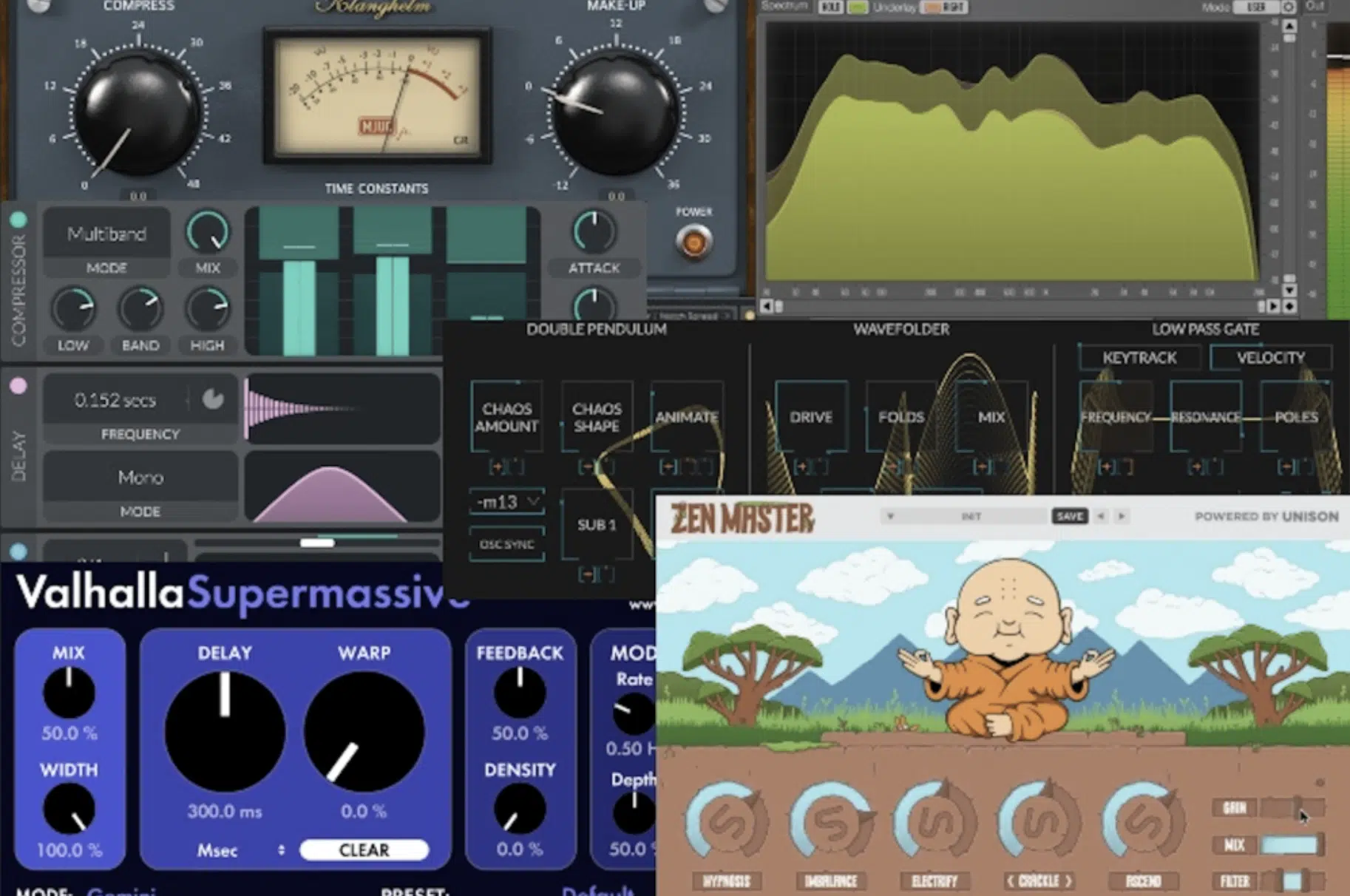
The first step in how to add plug-ins to Pro Tools is choosing the right plug-ins.
With so many Pro Tools plugins available, selecting the best ones for your needs (and operating system) can be tricky.
Start by simply considering what your projects require, like:
- Virtual instruments
- Effects
- Mastering tools
- Etc.
The top plugin manufacturers like Unison, Waves, and Avid always offer new high-quality plug-ins, so check out their sites for all the latest versions.
Just make sure that specific plugin is compatible with your Pro Tools version…
For example, Pro Tools 2024.3 supports a wide range of AAX plugins (and MIDI finally!), so you know you won’t have any problems with an AAX version.
Side note, if you’d like to learn all about AAX plugins, we’ve got you covered.
Step 2: Locate Your Downloaded Files
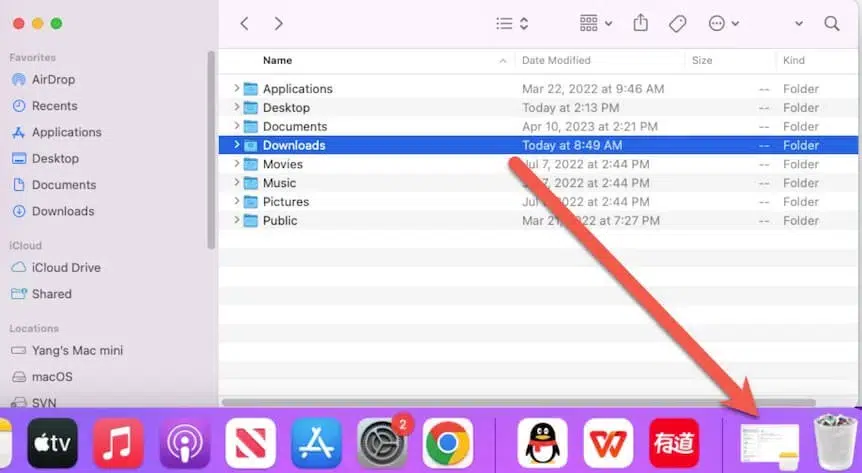
After you download files, navigate to your downloads folder on your computer/laptop.
- Mac users, you can find these files in your Downloads folder within Finder.
- Windows users, you can find it in File Explorer.
Remember, keeping this folder on point will help you avoid confusion 一 which seems like such a little detail, but it really pays off in the long run.
Organize your files by creating a dedicated folder for your Pro Tools plug-ins.
This will help you manage your downloads and make sure you don’t lose track of any important files, which always happens at the exact wrong time, believe me.
It can be as simple as naming this folder “Pro Tools Plugins” and placing it right on your desktop for easy access (like any other new tools).
-
Double Check Everything

Before you proceed with installing your plug-ins, make sure all your downloaded files are unzipped and ready to go.
For Mac users, use Finder to navigate to your Downloads folder and drag the files into the appropriate subfolders you set up.
Windows users can use File Explorer to do the same.
If your plugin comes in compressed formats not a native format, extract them into their designated folders.
This step ensures that all your files are in the correct place and ready for a super simple installation process.
-
Pro Tip
Double-check that each plugin file includes its installer and any necessary license or readme files for reference during the installation.
Step 3: Install Your Plug-ins
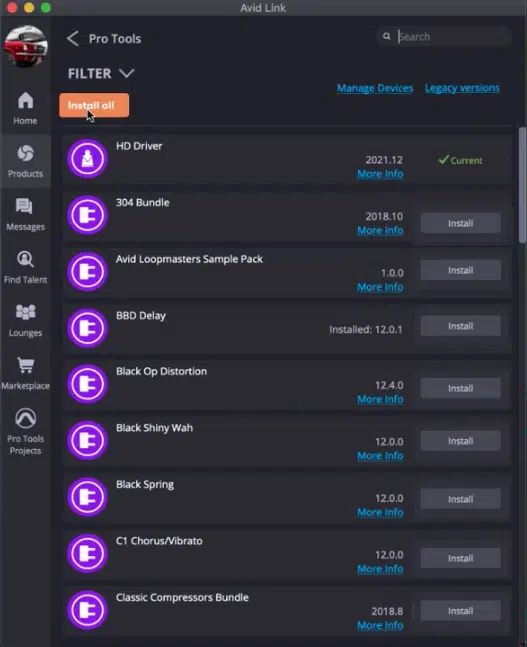
Find the installer file in your organized folder 一 it’s usually an .exe file for Windows or a .pkg file for Mac users.
Then, double-click to run the installer and follow the on-screen instructions carefully.
Don’t worry, the installer will guide you through the entire process, which typically involves:
- Agreeing to terms and conditions
- Selecting an install location
Just make sure to select the correct Pro Tools install location.
Setting the correct install location is key and for most AAX plugins, you’ll need to install them in the default location 一 within your Pro Tools plugins folder.
On a Mac
Within the Macintosh HD > Library > Application Support > Avid > Audio > Plug-Ins.
For Windows
In the Program Files > Common Files > Avid > Audio > Plug-Ins.
Make sure your plugin files are installed correctly in the specified folder. Incorrect placement can cause Pro Tools to fail in recognizing the plug-ins.
Double-check each plug-in to avoid any issues, it takes two seconds (but is worth it).
Step 4: Add Plug-ins to Pro Tools
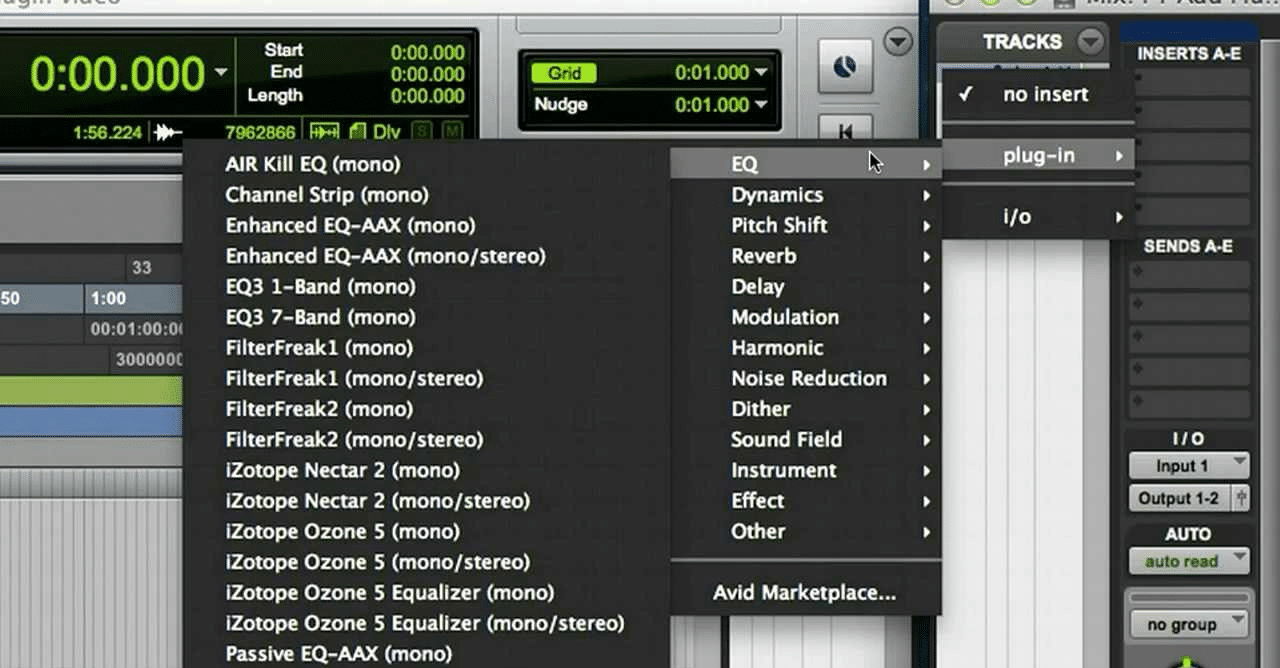
With your plug-ins installed, it’s time to launch Pro Tools.
Simply open the software and wait for it to load… Pro Tools will scan the plugins folder during startup and integrate the new plugins into its database.
If you’ve installed everything correctly, Pro Tools will prompt you to confirm the addition of any new plugins that you’ve added.
This verification process ensures that all plug-ins are correctly integrated into the software.
Super easy, right?
-
Pro Tip
If the plug-ins don’t show up, revisit the install location and ensure the files are in the correct folder. Sometimes a quick restart of Pro Tools can help in recognizing these new plug-ins so don’t freak out right away.
Step 5: Use & Manage Your New Plug-ins
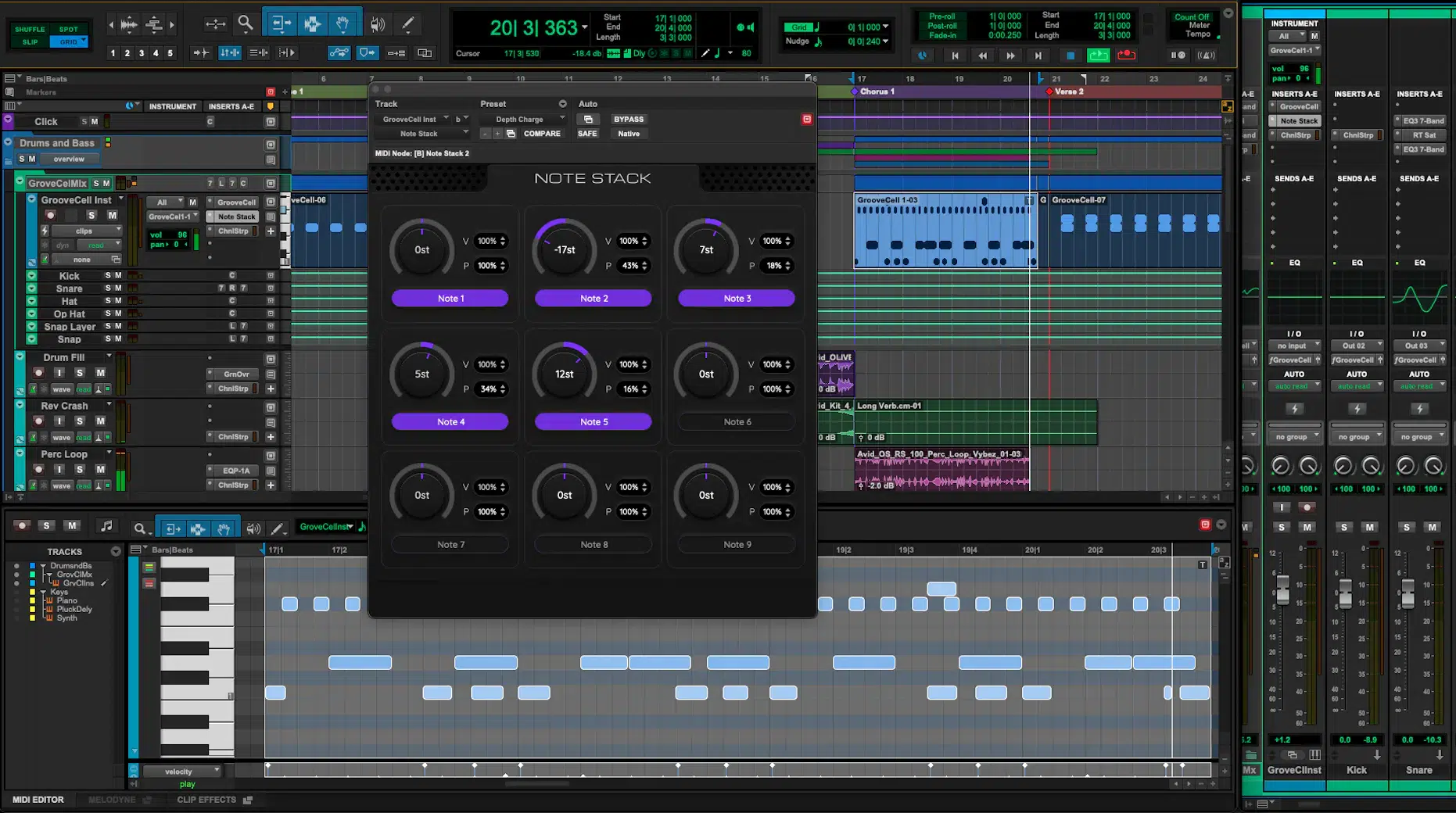
To use your new Pro Tools plug-ins effectively, you need to create a new track in Pro Tools.
Start by right-clicking in the track window or going to the ‘Track’ menu and selecting ‘New,’ which opens up a dialog box.
This is where you’ll specify the type of track you want to create.
Depending on the plug-in, you might choose an audio, instrument, or MIDI track.
For instance, if you’re working with a virtual instrument plugin, select ‘Stereo Instrument Track’.
-
Pro Tip

This setup lets you use your plugins however you’d like, whether it’s recording audio, manipulating MIDI data, using virtual instruments, etc.
After creating the new track, insert your new plugins:
- Click on an empty insert slot on your track
- Navigate through the plugin categories
- Select your desired plugin
For example, if you installed a new reverb plugin, find it under the ‘Reverb’ category.
Everything is super straightforward, so once you do this a few times, it will be like second nature.
-
Accessing & Organizing Your Plug-ins
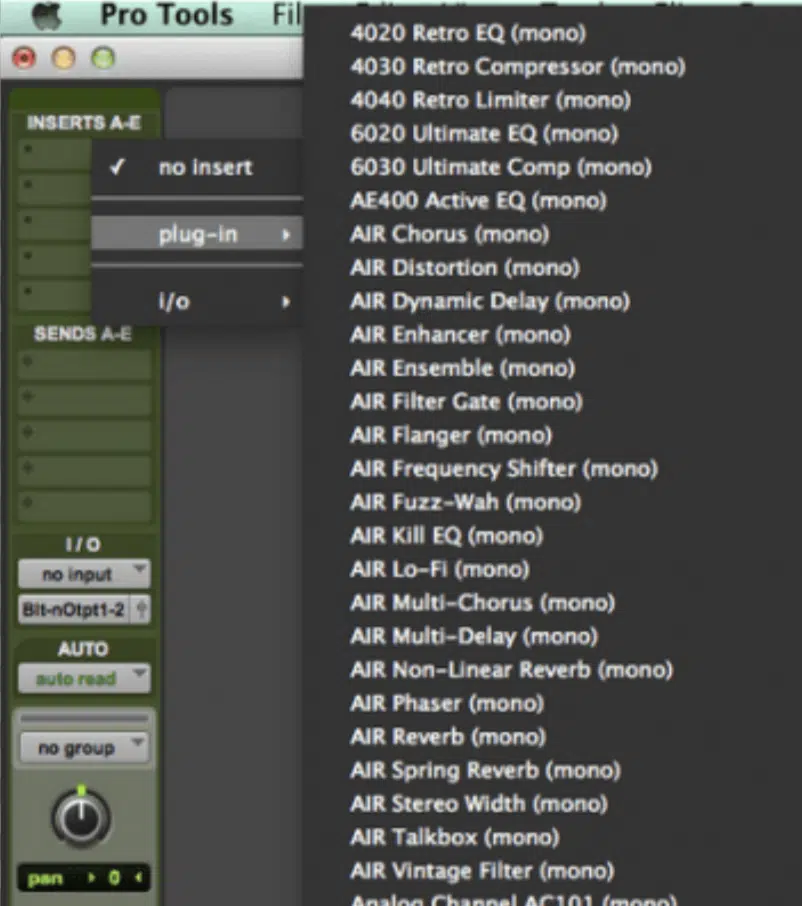
To access/organize your plug-ins in Pro Tools:
- Go to the ‘Preferences’ menu
- Then, ‘Display’
- Enable ‘Organize Plug-Ins Menu By’
This feature allows you to categorize plug-ins by type or manufacturer 一 making them easier to find for whatever you’re working on.
For example, group all your EQ plug-ins together, and do the same for saturation, distortion, compression, etc.
This setup is super useful when you have numerous plug-ins installed, as it saves time during the mixing and editing stages.
-
Pro Tip
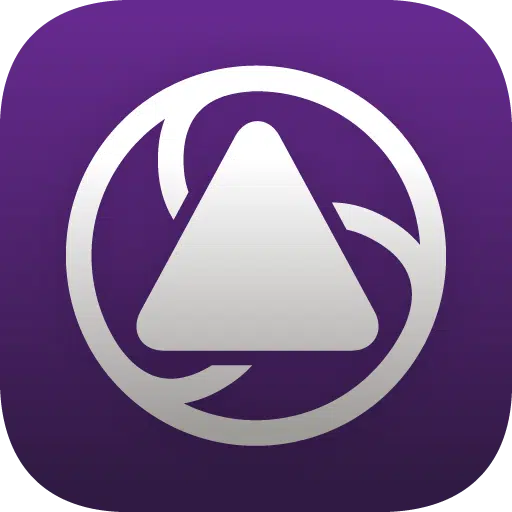
You can use Avid Link to manage and update your plug-ins.
Regular updates ensure compatibility with the latest Pro Tools version and access to new features and bug fixes (which is great).
Remember, it’s all about focusing on creativity and quality in your projects, not wasting your time with any inconveniences.
How to Add Plugins to Pro Tools: Final Thoughts
Learning how to add plugins to Pro Tools is super valuable for any producer.
It can save you time and streamline your workflow 一 making sure you have all the tools you need right at your fingertips.
This way, you’ll never have to worry about missing essential plugins or facing installation issues.
And you can get back to doing what’s really important: making legendary music.
Since we’re talking about plugins, if you’re looking for the most mind-blowing free plugin in the game, then you’ve got to check out Zen Master.
You can take any sound and make it feel lo-fi, warm, and vintage in less than 5 seconds.
With only 5 knobs that can bring any sound to life, you’ll never have a boring mix again (even professionals are raving about this one; don’t miss out!).
So, now that you know how to add plugins to Pro Tools, make sure to take full advantage of them.
Keep learning, evolving, and incorporating new plugins to make the best beats possible.
Until next time…







Leave a Reply
You must belogged in to post a comment.