Navigating the world of AAX plugins is a pivotal skill for any digital music producer.
These powerful tools can enhance audio quality and offer diverse effects.
Plus, ensure seamless integration with leading Digital Audio Workstations (DAWs) like Pro Tools and Ableton Live.
As a music producer, mastering the installation of AAX plugins is key to unlocking their full potential and elevating your creative workflow.
This guide will help you understand and execute the installation process flawlessly.
In today’s article, we’ll break down:
- The essence of AAX plugins ✓
- How to install AAX plugins ✓
- System requirements for different platforms ✓
- Steps for downloading and extracting AAX plugins ✓
- Navigating the installation process ✓
- Configuring AAX plugins in Pro Tools ✓
- Integrating AAX plugins with Ableton Live ✓
- Organizing your plugin folders and library ✓
- Troubleshooting common installation issues
- Much more ✓
By the end of this article, you’ll have a thorough understanding of every aspect of installing AAX plugins.
This knowledge will empower you to enhance your music production with a wide array of audio effects and tools, just like a professional.
So, let’s dive in…
Table of Contents
What are AAX Plugins?

AAX plugins, standing for Avid Audio eXtension, are a staple in the digital music production world, especially for Pro Tools users.
They are designed to work seamlessly within the Pro Tools environment 一 providing high-quality audio processing and effects. AAX plugins come in two formats:
#1. AAX DSP

The DSP variant is for systems with dedicated hardware processing.
#2. AAX Native
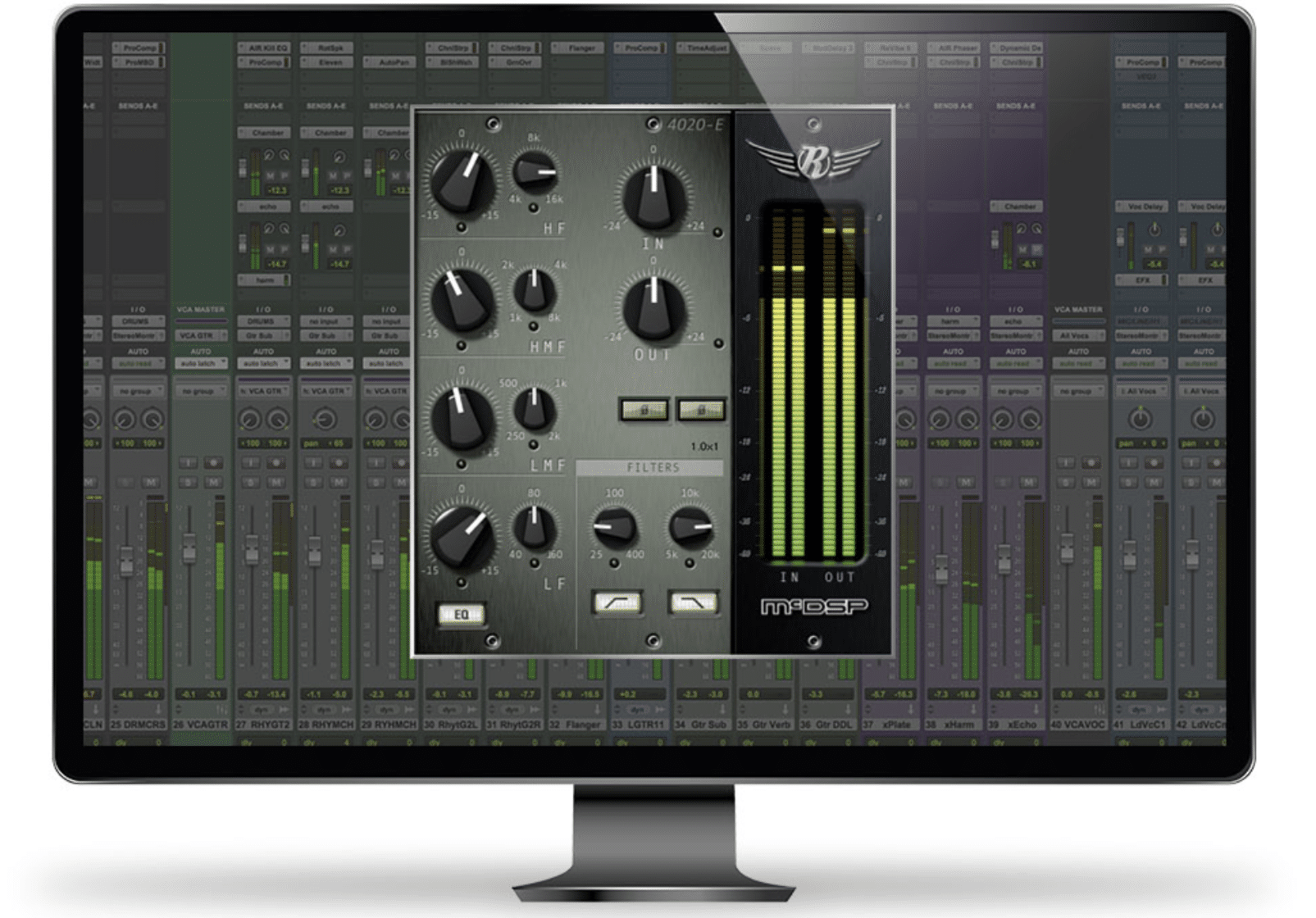
AAX Native works with your computer’s CPU.
The unique architecture of AAX plugins ensures consistent performance across both Pro Tools and other DAWs like Ableton Live.
This versatility makes them a popular choice among professional music producers.
With the right AAX plugin, you can:
- Transform a new track
- Enhance your audio
- Bring your musical visions to life
It’s crucial to understand how to properly install these plugins to fully leverage their potential.
NOTE
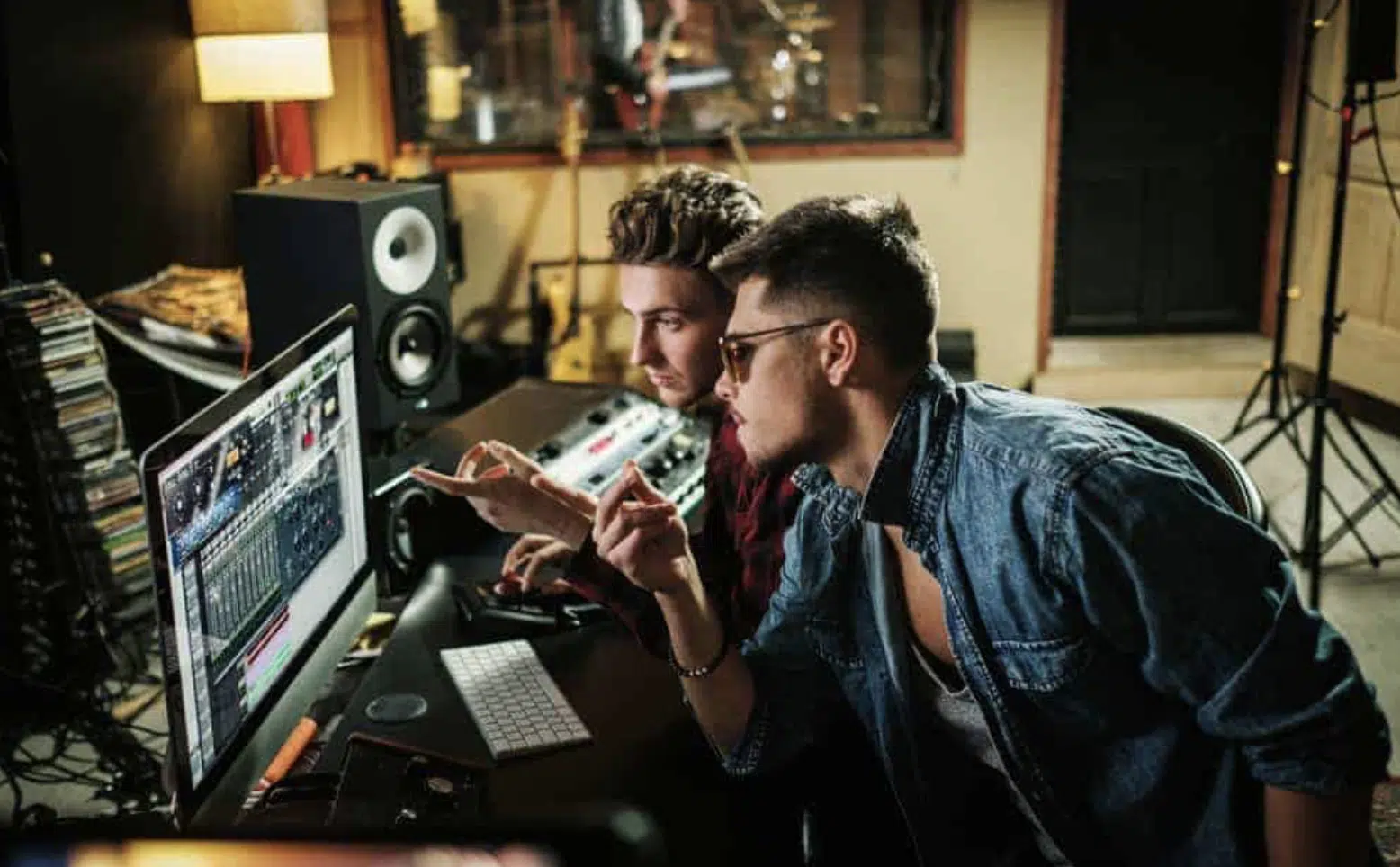
When it comes to enhancing your audio with plugins, the choice is vast.
From reverb and compression to EQ and special effects, AAX plugins offer an array of options.
You can use these plugins not just in audio post-production but also in the creative process of track creation.
This makes them integral to the modern digital music production toolkit.
Step 1: System Requirements (Windows & Other Platforms)

Before installing AAX plugins, ensure your system meets the requirements.
For Windows users, this typically means having:
- A compatible version of Windows
- Sufficient RAM
- Adequate storage space
It’s also essential to verify whether the AAX plugin you’re installing is compatible with your version of Windows.
This is because some might require specific updates or configurations.
-
Security Settings
Besides Windows, AAX plugins also support other platforms, but the installation process may vary slightly.
For instance, on a Mac, you might need to check your security settings and data to allow installations from third-party sources.
So, always refer to the plugin developer’s instructions for specific system requirements and how to install AAX plugins steps.
This will help you avoid any compatibility issues and frustration.
Step 2: Downloading
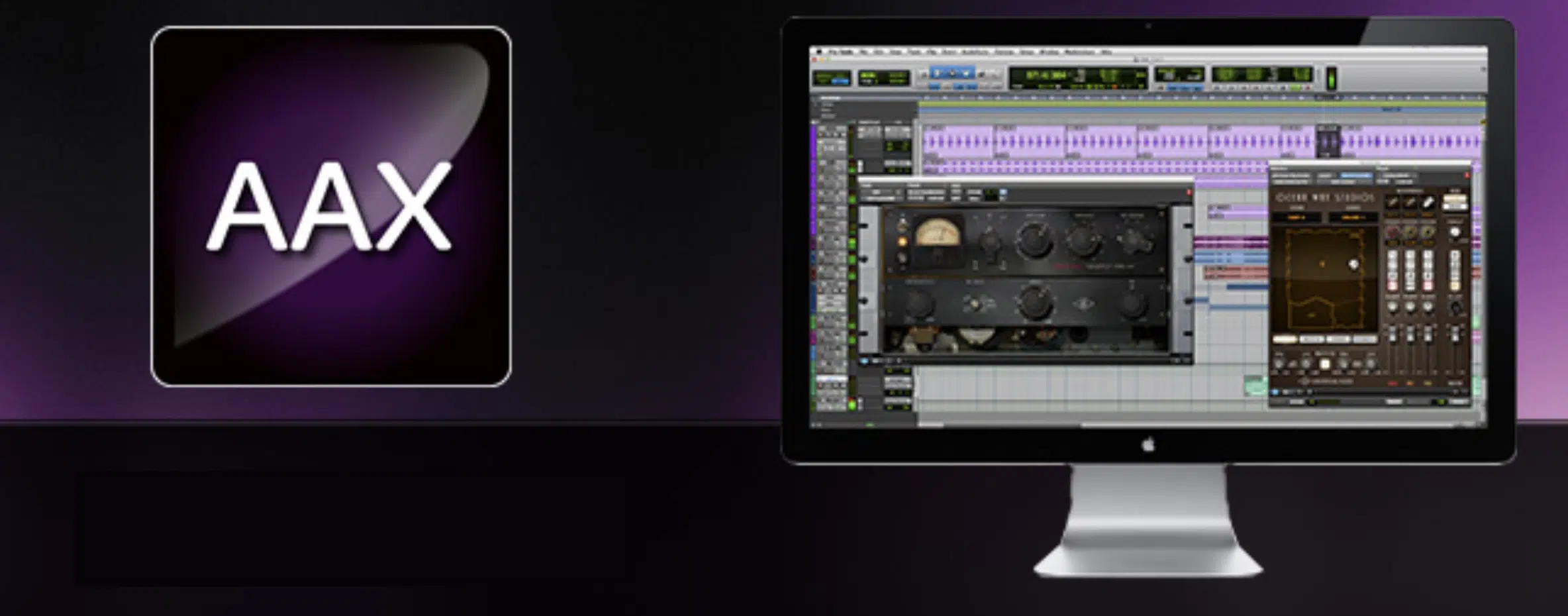
Once you’ve confirmed compatibility, the next step is to download the AAX plugin from the developer’s website.
After downloading, you’ll typically have a compressed file that needs to be extracted.
Use a trusted file extraction program to access the installer 一 ensuring that all necessary components are ready for the installation process.
With your files extracted, launch the installer to help guide you through the installation process like a natural.
Pay attention to the installation location 一 it’s crucial to install AAX plugins in the correct folder.
Pro Tip
For Pro Tools users, this is usually the ‘Avid Audio Plugins’ folder within the ‘Application Support’ directory. Choosing the right location ensures that your DAW will properly load the plugin.
Step 3: Adding Plugins to Pro Tools
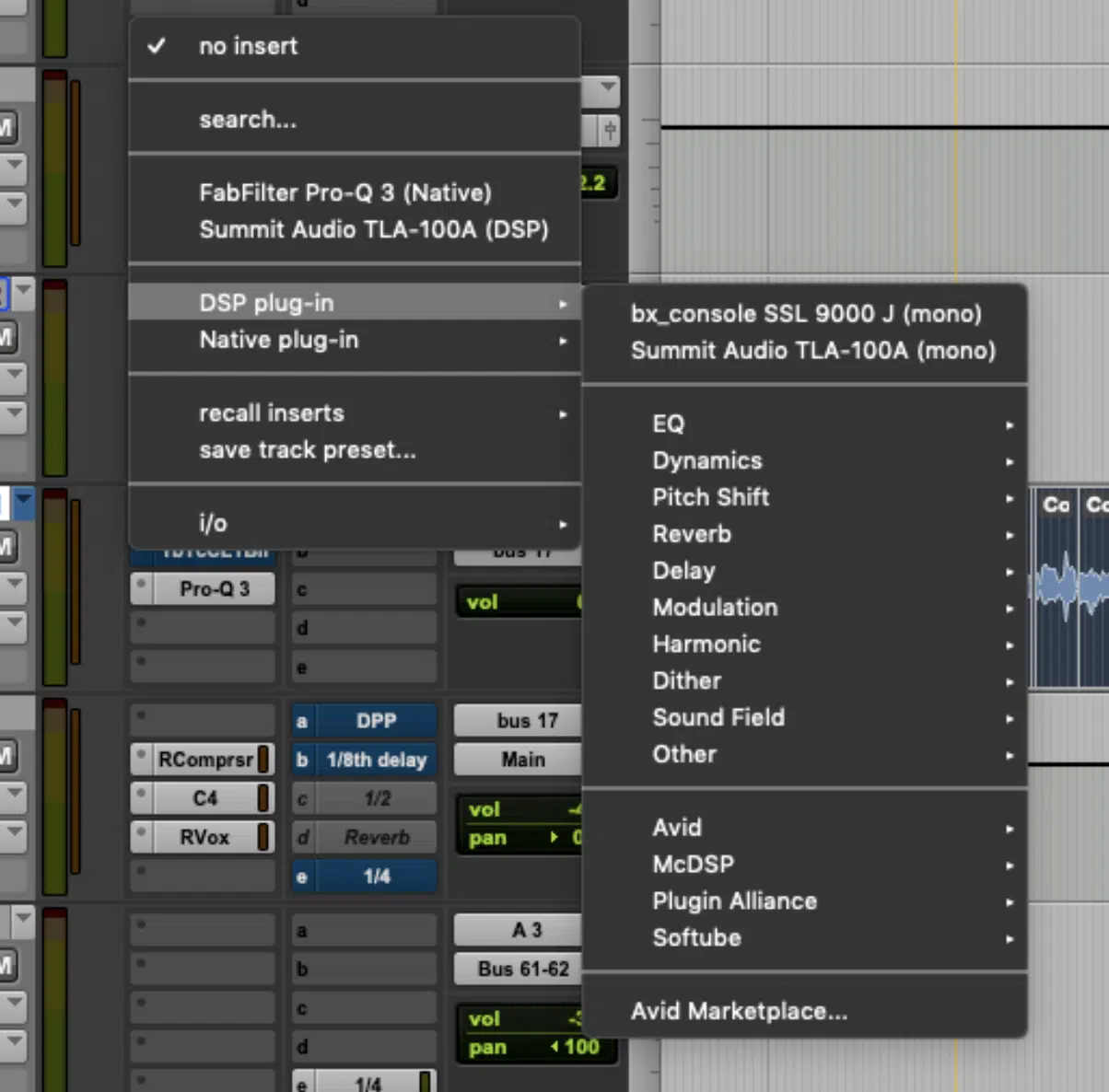
Integrating AAX plugins into Pro Tools is a crucial step in enhancing your digital music production process.
After successful installation, these Pro Tool plugins should automatically populate in your plugin list.
If not, it’s essential to ensure they’re installed in the correct location, typically the ‘Avid Audio Plugins’ folder within the ‘Application Support’ directory.
This precise placement is key for Pro Tools to load the AAX plugin effectively.
Checking the ‘Pro Tools Plugin Installer’ for proper installation can save you from potential issues later.
-
Adding an AAX Plugin To a New Track
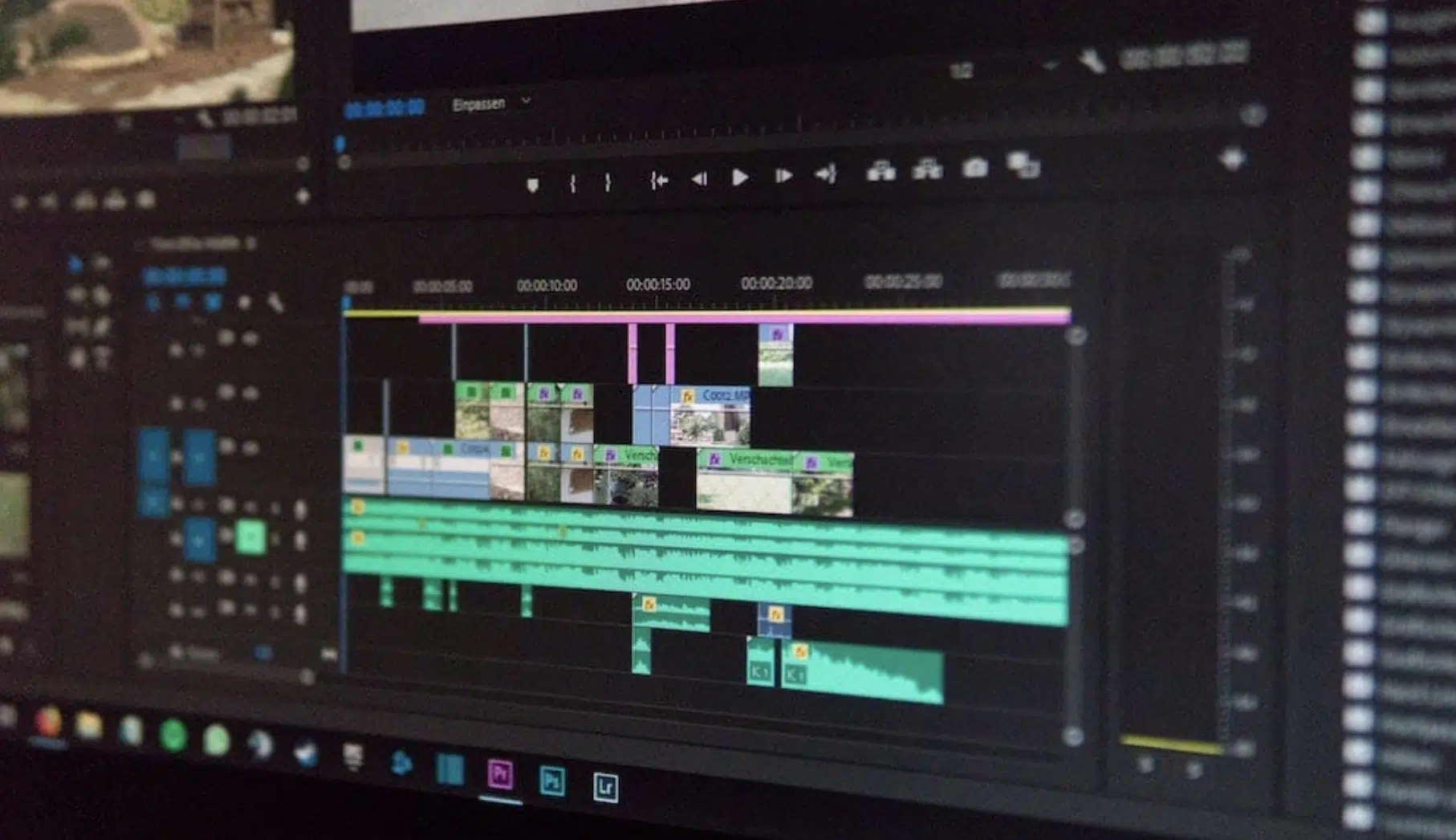
To add an AAX plugin to a new track in Pro Tools, navigate to the track’s insert slot.
Here, you’ll find your newly installed AAX plugins neatly organized and ready to be deployed.
Pro Tools categorizes these plugins for ease of access 一 whether you’re looking for an EQ, compressor, or special effects 一 they are all grouped for quick selection.
NOTE

Experimenting with different Pro Tools plugins on a new track can offer insights into their functionality and impact on your audio, enhancing your production skills.
-
Plugin Management Features
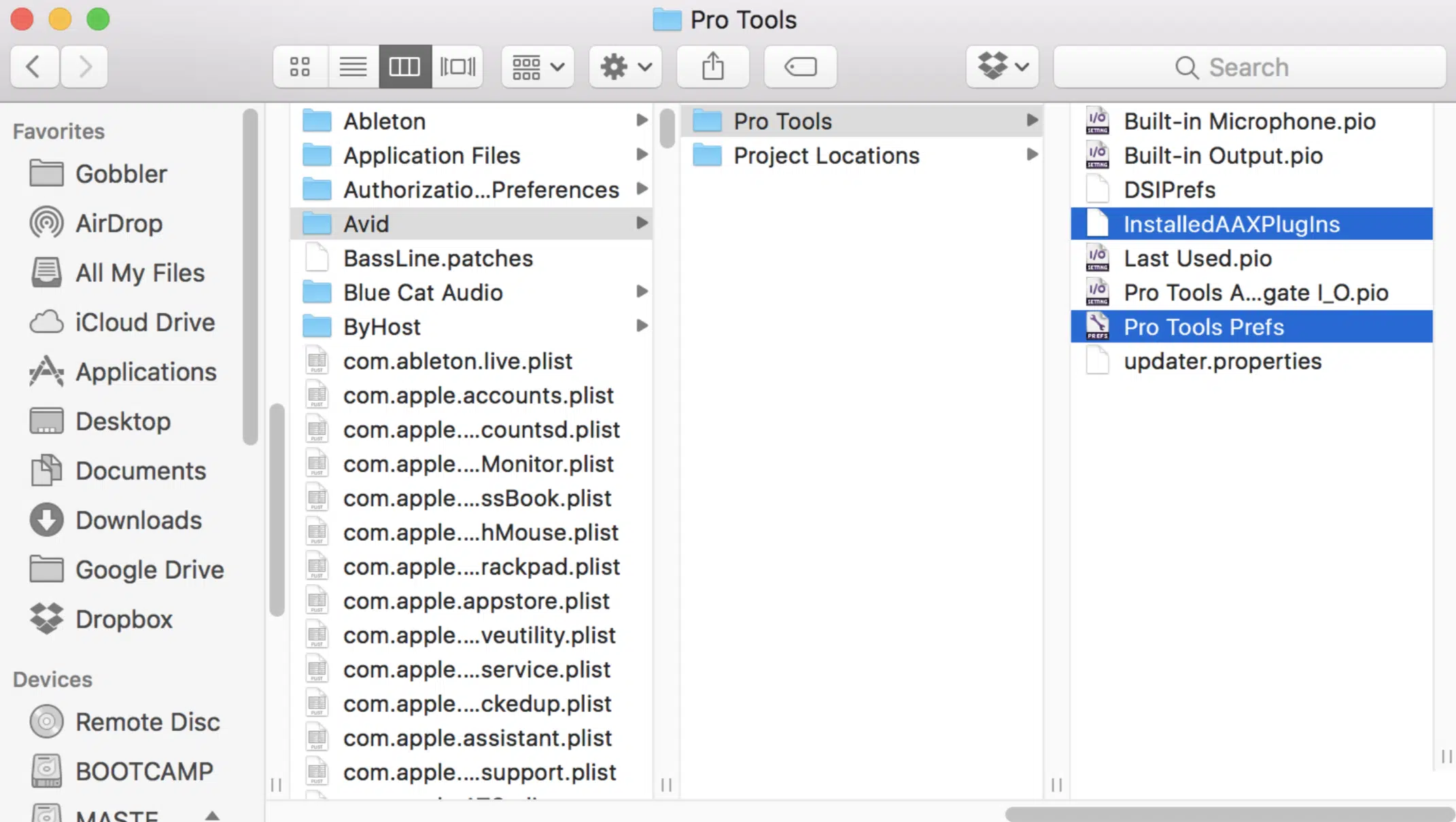
It’s worthwhile to familiarize yourself with Pro Tools’ plugin management features.
This includes understanding how to refresh the plugin list if your new AAX plugins aren’t immediately visible.
In Pro Tools, this can be achieved by navigating to ‘Preferences’ and selecting ‘Re-scan Plugins.’
It will ensure a smoother workflow and install process and empower you to troubleshoot minor issues that might arise with AAX plugins in your Pro Tools setup.
Step 4: Organizing Plugin Folders and Library
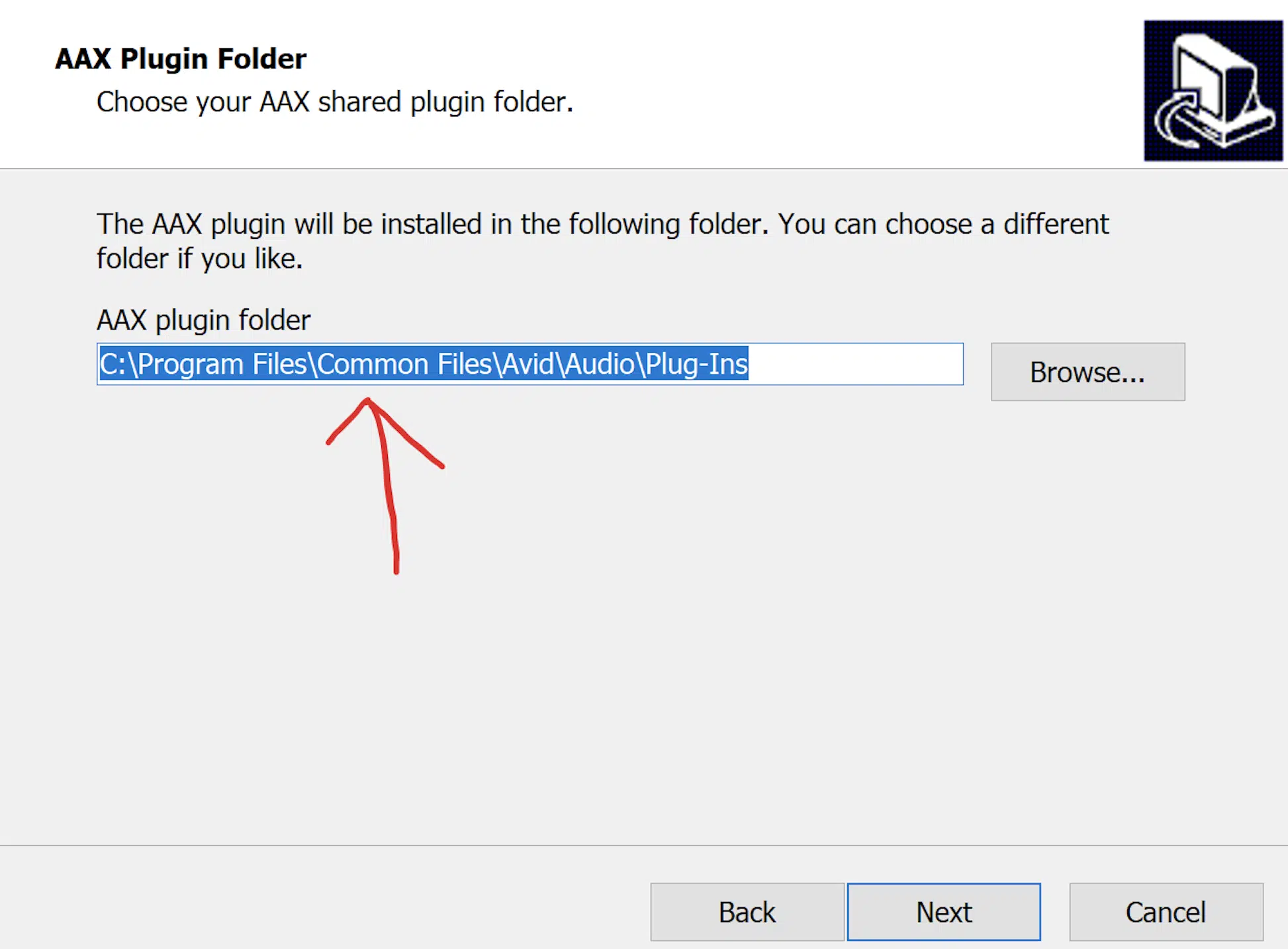
Effective organization of your AAX plugins can greatly streamline your audio workflow.
In Pro Tools, you can create custom folders within the main plugin directory to categorize your audio plug ins.
This can be done based on the:
- Type of effect (like reverb or EQ)
- Usage frequency
This organization in the install process aids in quickly locating the desired plugin, especially when working on a complex new track.
You can default to any video on YouTube if you get confused.
How To Install AAX Plugins: Final Thoughts
astering how to install AAX plugins is more than just a technical process; it’s one of the keys to elevating your production skills.
AAX plugins offer a range of audio enhancements that can transform your tracks, making them indispensable in a digital producer’s toolkit.
With this knowledge, exploring top-tier resources like these Free Guitar Loops become an exciting opportunity.
These loops, when paired with your newly installed AAX plugins, can add rich, dynamic layers to your music 一 allowing for endless creative experimentation.
This combination of advanced AAX plugins and high-quality guitar loops is a testament to the power and flexibility of modern music production tools.
Until next time…






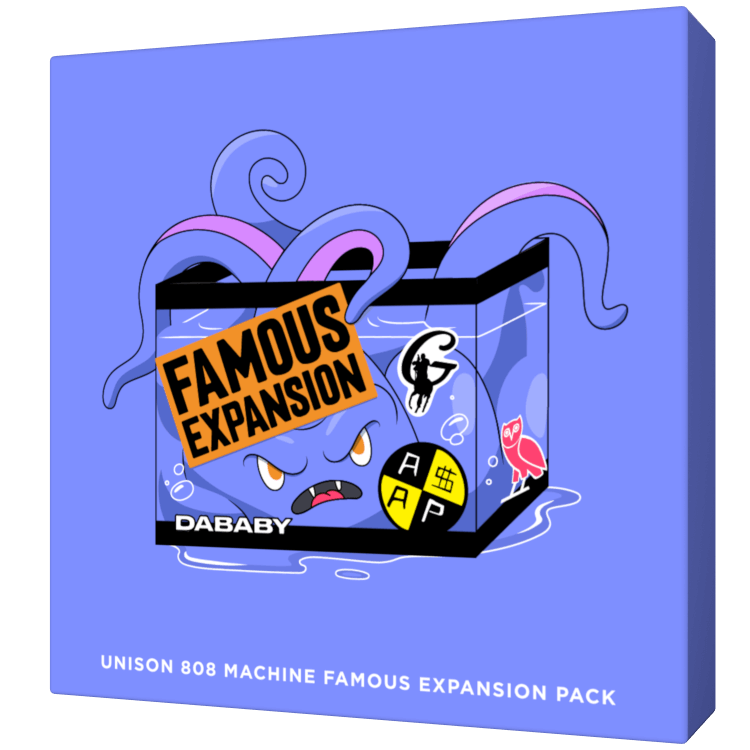
Leave a Reply
You must belogged in to post a comment.