Gross Beat (by Image-Line) is actually a pretty solid plugin that’s all about transforming audio playback with intense time and volume control.
It lets you shape everything from stutters to pitch shifts and reverses—essentially turning simple beats into fully customized patterns.
Plus, it’s packed with presets and flexible options, so you’re never limited in your approach to creating unique sounds.
It’s super on-point when it comes to adding energy and depth to beats, whether you’re in trap, hip-hop, EDM, or any genre that benefits from dynamic changes.
For all my FL Studio users (and future ones) out there, I’m breaking down everything about Gross Beat, like:
- Key features and functions ✓
- Time Envelope Grid basics ✓
- Volume Envelope Grid control ✓
- Using real-time performance tools ✓
- Understanding and loading any preset ✓
- Creating custom envelopes ✓
- How to really ‘chop it up’ ✓
- Automation and MIDI integration ✓
- Advanced settings and options ✓
- Managing click reduction ✓
- Optimizing buffer size and safety ✓
- Much more ✓
After today’s article, you’ll know everything about Gross Beat and what it’s really capable of.
You’ll learn all its unique features and standout functions, plus my absolute favorite tools for creating rhythmically-driven effects.
And of course, we’ll cover all the basics so you can master Gross Beat confidently.
It’s really one of those plugins that can take your sound to the next level 一 making it a must-have for all music producers who think it could match their workflows.
Table of Contents
What is Gross Beat All About?
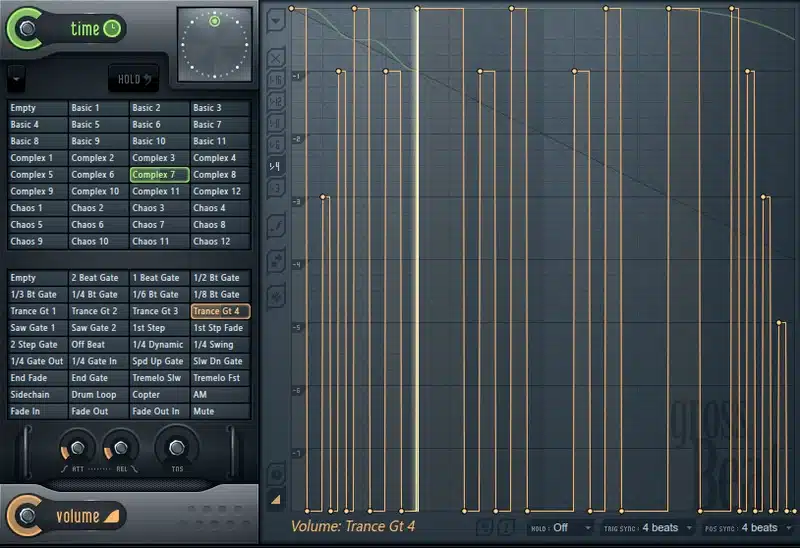
Gross Beat is a powerful audio manipulation plugin developed by Image-Line for FL Studio, widely used for adding intricate timing and volume envelope effects to beats.
It’s especially popular in genres like trap and hip-hop thanks to its ability to easily create:
- Rhythmic stutters
- Pitch shifts
- Time-based transformations
Gross Beat operates through two primary grids 一 each designed to give detailed control over playback speed and volume levels.
With some pretty impressive built-in presets, it’s easy to play around with a variety of effects on individual bars or across an entire track.
Plus it’s both advanced enough for pros to mess around with and simple enough for new producers, even if it’s your first time working with a plugin at all.
The green line across each grid acts as a visual indicator, which shows the effect’s real-time impact as it’s applied to the audio.
By adjusting each slot within the grids, FL Studio users can transform basic loops or samples into complex, evolving patterns.
If you want to create beats that really push boundaries and knock out transitions that are on point and clean as heck, Gross Beat is a great choice.
Don’t worry, we’ll break it all down throughout the article in detail so you really get a solid understanding and learn all about it.
The Gross Beat Interface: Breaking it Down
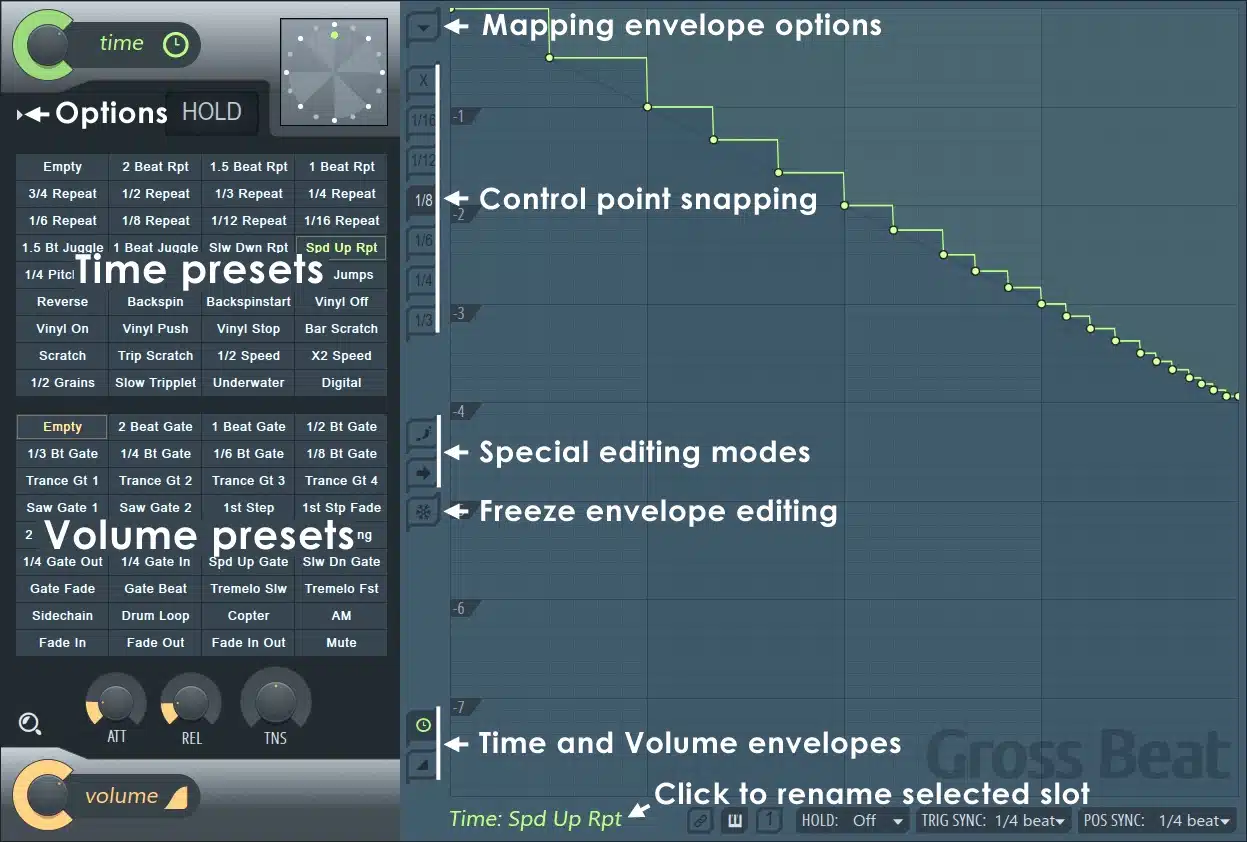
The Gross Beat interface is designed with two primary envelope grids:
- Time
- Volume
Each one controls very specific aspects of playback, and we’ll break it down in the following sections.
When you first load it up, you’ll see a 16×16 grid with a green line that moves across the screen, where you can draw your own patterns and sequences.
Each grid segment lets you control audio over a specific section of time, giving you a visual representation that makes it easy to see what’s happening at each bar.
Right-clicking on any point in the grid opens up additional options where you can adjust the curve type and grid snapping.
This can help create smoother or more abrupt transitions between slots.
You can also access “Hold Mode” here; a feature that locks a segment in place on the Time Envelope grid (freezing playback at that point until released).
Left-clicking, on the other hand, lets you drag and tweak each slot of the effect.
This is also where you’ll find the Presets dropdown, with a library of classic effects like Tape Stop and Stutter that can be directly applied to the grid.
Preset slots are color-coded so you can always see which specific segments are being used, which I find really helpful.
Bottom line, Gross Beat has a pretty simple layout 一 letting you explore different presets and play around with real-time changes that can create epic results.
So you can dive right in and start creating legendary beats all day.
The Time Envelope Grid

The Time Envelope Grid in Gross Beat is packed with potential if you’re serious about manipulating playback speed and tempo.
This grid splits into 16 sections by default, each representing a beat where you can draw custom time adjustments.
One of my go-to moves in this grid is setting up a “half-speed” effect on every fourth bar, which gives the beat a dramatic, slowed-down feel without touching the original tempo.
When you adjust the curve to a ramp-like shape, you’re slowing down playback over time, which is killer for those tape-stop effects that are show-stopping.
This is super popular if you ask any hip-hop or trap producers.
PRO TIP: Since Gross Beat only has a 2-beat buffer to apply an effect to, let’s say every 4th bar, you must automate Gross Beat so its levels are silent (set to 0) for the first 2 bars and then instantly shifted to 100%.
There’s also an option to load presets directly onto the Time Envelope, letting you instantly try out patterns like reverse or stutter without having to draw from scratch.
The green line across the grid in Gross Beat offers real-time visual feedback, so you can see exactly how your changes will affect playback as you experiment.
Personally, I find the Scratching Clock feature here unbeatable for adding rapid timing shifts that give an audio track a glitchy, unpredictable edge.
The Volume Envelope Grid
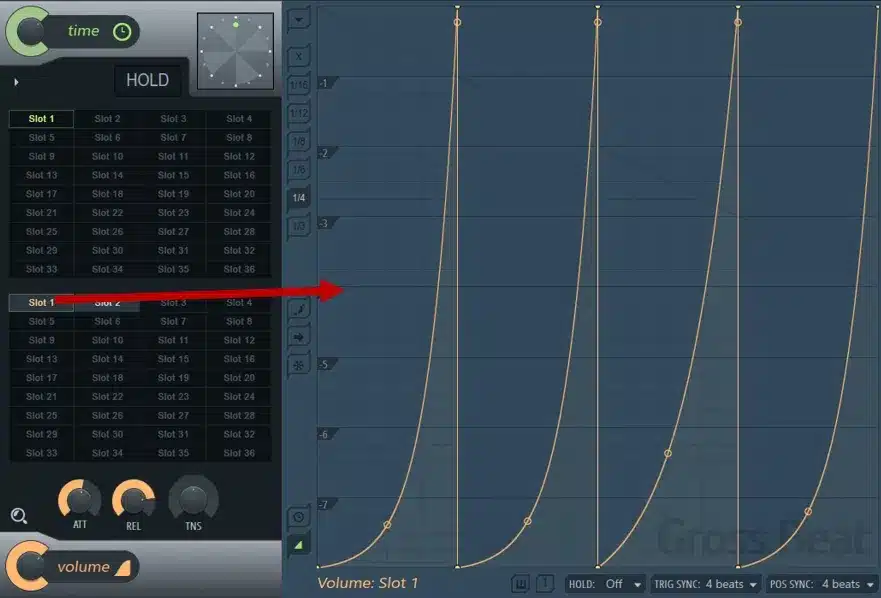
The Volume Envelope Grid lets you shape, you guessed it, the volume of each segment with precision.
This is perfect for music producers like myself (and probably you) who want to add dynamics that hit differently in every bar.
Here, you’re looking at a grid that divides into segments… Each one represents a specific time frame you control.
By setting the envelope to dip at certain points, you can create that classic gated or “choppy” effect often used in EDM or trap beats.
Perfect for making your audio elements snap in and out of the mix.
For example, when I want to add an aggressive fade-out effect, I’ll draw a descending line across multiple sections to create that gradual, natural volume drop.
All without needing extra plugins.
Another hidden gem here is the ability to right-click on any point in the grid to adjust the curve type; switching to a soft curve smooths out the transitions.
It’s a lifesaver for lo-fi or ambient tracks that need a little extra edge.
The Volume Envelope Grid also allows for precise volume jumps or cuts at specific beats, giving you that “ducking” effect you hear all the time.
This way you don’t have to use sidechain compression, which is pretty cool.
Sometimes I use this to control the volume envelopes, keeping my beats punchy and dynamic without overwhelming the track with effects.
I can even create my own pumping volume envelope to assign to any track and vary the intensity as desired with automation.
Using automation adds yet another layer of volume or depth (among other parameters), to control and vary the sidechain effect even more.
Just another reason why I think Gross Beat is super efficient and enhancing your music production skills as a whole.
Side note, if you want to discover all the other dopest FL Studio plugins, we got you.
Preset Management
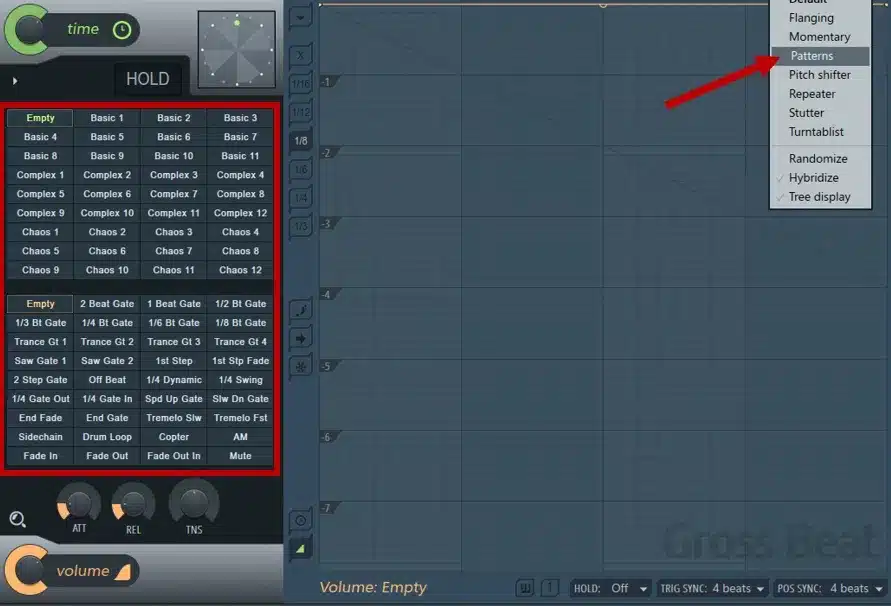
In Gross Beat, preset management is a huge timesaver…
Especially when you’re in the groove and want quick access to signature effects without setting everything from scratch.
Because, as we all know, being in the zone or just got over beat-block and having to do little mundane things like that can completely wreck everything.
Gross Beat comes preloaded with a wide collection of presets that are great for adding immediate impact to your beat, like:
- Tape Stop 一 For that gradual slowdown effect.
- Reverse 一 For flipping audio sections.
- Stutter 一 For rapid volume chops.
To load a preset, all you need to do is click the dropdown menu at the top and select one of the pre-designed patterns for Time or Volume Envelopes.
Keep in mind this dropdown is arranged by effect type, so you can scroll through categories like Slow Down, Scratch, and Glitch to quickly find the right feel for your track.
You can always blend multiple presets in real time 一 layering a Tape Stop with a Stutter effect to create a more complex rhythmic pattern (which I love).
This is a very handy feature that lets you cycle through different effects mid-session.
I usually start with the Half Speed preset for its iconic slowed-down vibe, then tweak it further to match the tempo or sound of the track.
You also have the option to save any of your custom envelope designs as presets to use later.
So, if you’re developing a distinct style or want to repeat certain effects across multiple tracks without re-drawing them each time, this is great.
NOTE: To save a preset, simply adjust your envelope, go to the User Preset tab, and save it with a custom name. Then it will be added to your personal collection for easy access in future projects, easy peasy.
There’s also an abundance of free user presets online you can use with Gross Beat, readily available on sites such as Reddit and YouTube.
-
Pro Tip: Creating Custom Envelopes
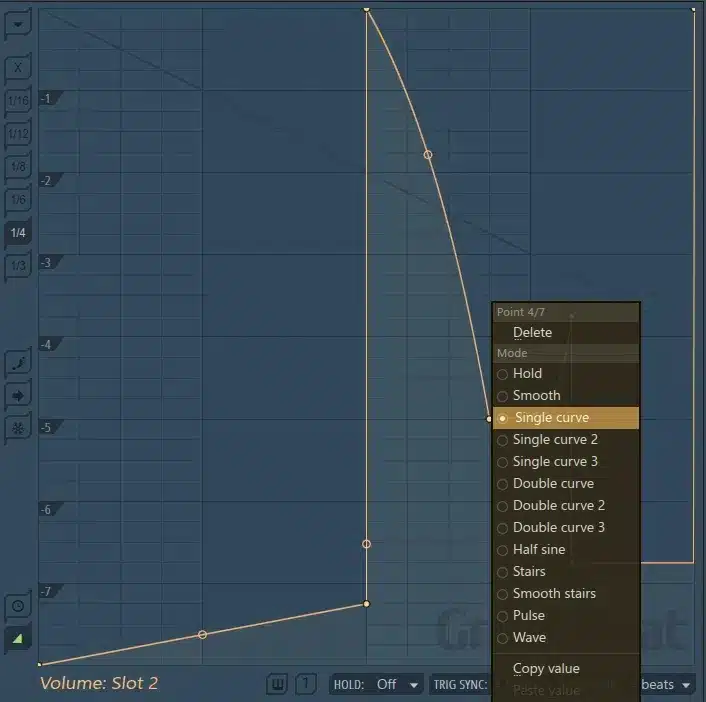
Creating custom envelopes in Gross Beat gives you ultimate control over your audio… and it’s not even as complex as it seems.
Start by selecting an empty slot and use drawing tools to sketch unique patterns for either the Time or Volume Grids.
This is where you can really explore what this plugin has to offer.
For example, if I’m working on a trap beat in FL Studio and want to add a glitchy vibe, I’ll draw rapid, short (vertical) lines on the Time Envelope grid.
This creates those abrupt stops and starts in the playback which people love.
Adjusting the height of these lines controls the playback speed, so you can go from half-speed to full-speed by positioning them higher or lower on the grid.
To make it more dynamic, you can also right-click on any point to select different curve types, like smooth or jagged.
This lets you create effects ranging from subtle fades to abrupt, punchy cuts:
- Stepped curves 一 Gives you rigid, mechanical transitions between points, great for a robotic effect.
- Smooth curves 一 Blend one point into the next, creating a gradual fade or build-up in the volume envelope.
Personally, I love adding an upward curve at the end of each bar in the Volume Envelope.
This gives each section a strong, rising energy that flows flawlessly into the next bar, which is great if you’re aiming to increase tension or add a “rise” effect.
Experimenting with custom envelopes not only adds personality to your track but also helps your beats stand out with unique transitions and flows.
One that preset effects can’t fully replicate, so you can go crazy!
Real-Time Performance Controls
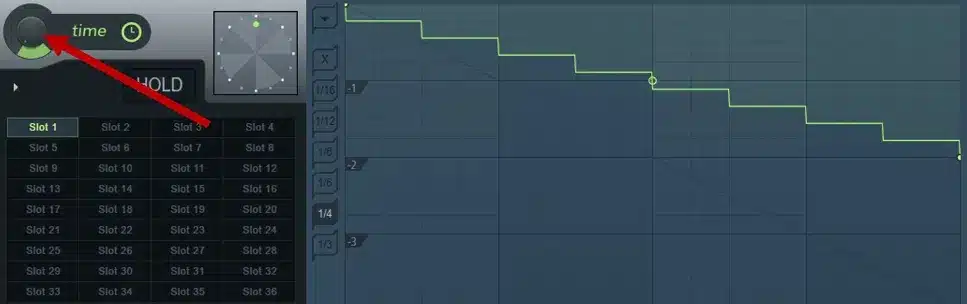
Gross Beat is a beast when it comes to Real-Time Performance Controls because it gives you direct access to its effects while your audio is (actively) playing.
One key feature in Gross Beat is the Scratching Clock…
This is the dial at the center of the interface that lets you manipulate time manually, from quick reverses to dramatic slow-downs; that sick scratching effect.
Setting the Scratching Clock to around 50% playback speed adds a gritty half-time effect, perfect for building tension and mood within a track.
For even slower playback, set it to 25%, which brings a deep, dragged-out effect which I love using for breakdowns or intros.
Honestly, Gross Beats is all about bringing all your craziest ideas to life (which I happen to love), so don’t ever feel like you can’t think outside the box.
Side note, if you happen to want to learn all about hip-hop or trap beats, we got you covered with our hip-hop essentials and creative trap beats articles.
For example, setting the Scratching Clock to around 50% speed creates a gritty half-time effect on playback, which adds tension to any beat.
Another powerful tool here is Hold Mode: by right-clicking on a slot in the Time Envelope Grid, you can lock in any segment, keeping the audio at a frozen tempo.
NOTE: You can easily control the exact length of the freeze effect by adjusting the “Hold” Release Time in the Advanced Settings. Setting it to around 200 ms keeps the audio in a temporary freeze before returning to the original playback.
This effect is super useful for creating emphasis on drops or transitions, as it holds the beat before a new section, adding a dramatic pause (right before the chorus).
These controls make Gross Beat not only powerful but also flexible for real-time performance or subtle studio adjustments.
Automation and MIDI Control
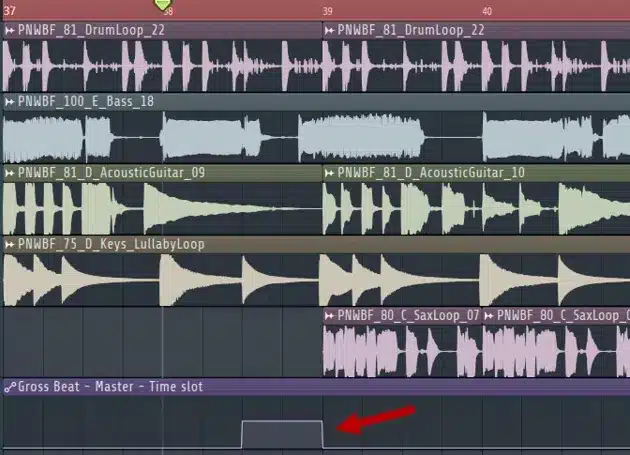
When it comes to integrating Gross Beat into your production setup, Automation and MIDI Control features provide unbeatable flexibility, no doubt about it.
Automating Time Envelope Grid effects in FL Studio is as simple as right-clicking the Time Grid or Volume Grid parameter and selecting “Create Automation Clip.”
This lets you set precise points for effects like stutters or reverses throughout the track.
A favorite trick of mine is to set up automation for the Volume Grids so that specific bars hit hard at higher volume; perfect for keeping listeners hooked by dynamic beats.
For example, if you automate the volume to swell during a build-up and drop instantly at the beat’s peak, you can create an intense, rhythmic emphasis.
All without manually adjusting each bar, which is another time-saver.
MIDI control is equally powerful, of course…
By assigning presets like “Tape Stop” or “Reverse” to different buttons on a MIDI controller, you can trigger effects exactly when you want them in a live set or recording session.
Side note, if you want to learn how to use a MIDI controller like a boss, or discover the best MIDI keyboards in the game, we got you.
You can even automate Buffer Size for a more granular control over timing, which helps in tighter beats that rely on intricate timing changes/shifts.
By adjusting attack and release settings within the Volume Envelope Grid alongside automation, you gain control over how abrupt or smooth each effect feels in real time.
Advanced Features and Options: Breaking it Down
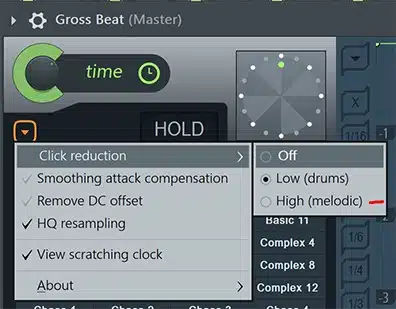
Gross Beat has straightforward control options for its Time and Volume Envelopes, as you now know, but it also includes advanced settings that fine-tune how effects play out in your track. So, to round things off, let’s break down these features. This way, you’ll understand how each can add even more polish/finesse to your audio.
-
Click Reduction
One useful setting in Gross Beat is Click Reduction, designed to eliminate unwanted clicks or pops that can sometimes occur when volume changes quickly.
If you’ve ever noticed an abrupt sound when transitioning between two grid points in the Volume Envelope, adjusting the Click Reduction setting can smooth out that transition.
To activate it, simply navigate to the Advanced Settings and turn on Click Reduction 一 I set it to around 25-30% when working with sharper volume shifts.
This setting is a lifesaver for genres with heavy chops (commonly found in trap and hip-hop) where sudden cuts can cause unwanted artifacts.
It’s also helpful for stretch sample transitions so each section plays cleanly without interfering noises because, let’s be honest, nobody has time for that.
This is especially helpful when you’re rendering or finalizing your track.
-
Smoothing Attack Compensation settings
Smoothing Attack Compensation in Gross Beat allows you to control how the initial volume of each effect fades in.
This can add a professional polish to your patterns if you do it right.
By enabling this in the Advanced Settings, Gross Beat creates a smoother rise at the start of each bar, perfect if you’re working with stutter or loop effects.
Especially ones that might otherwise feel way too sharp.
I use Smoothing Attack set to about 20ms on Volume Envelopes that dip quickly to create a soft and gradual transition that blends perfectly.
This plugin setting is invaluable for both beginners and experienced producers/song manipulators, as it minimizes any jarring effects when different volume levels meet.
Adjusting Smoothing Attack in milliseconds lets you match the attack to the tempo of your track 一 keeping each beat fluid without compromising impact.
-
Bonus: Buffer Size and Safety Lines
The Buffer Size and Safety Lines options in Gross Beat are key for managing real-time audio processing, especially in more complex DAW projects with multiple plugins.
Buffer Size affects how quickly the plugin processes audiochanges 一 setting it lower reduces latency, which is super important when you want instant playback changes.
For high Buffer Size settings, I go around 512 samples to handle more demanding grid effects without CPU strain (helpful for more intricate sound manipulations).
NOTE: This setting will depend on your computer’s processor, so the general rule of thumb is to try using the lowest possible setting without the presence of artifacts.
Safety Lines, which are visible within the grid, help you visualize buffer boundaries so you don’t overload the processor during heavy editing.
This feature is a solid tool if you’re creating glitchy, rapid patterns or using multiple Gross Beat presets across a track, which you certainly will.
Bottom line, it keeps your system running smoothly and your workflow uninterrupted.
As an added bonus, if you’d like to learn all about FL Studio’s piano roll or all the possible FL Studio shortcuts that will save you even more time, we got you.
Final Thoughts

Gross Beat is one of those plugins that can truly transform your sound if you know how to use it properly (and creatively).
It’s all about giving you deep, intuitive control over time and volume so you can knock out killer effects like stutters, scratches, and smooth transitions.
Plus, it’s perfect for a range of genres, from hip-hop to EDM, making it a versatile tool to have in your arsenal, regardless of style.
Using the knowledge shared here, and the added tips and techniques, you’ll be able to master Gross Beat like a boss, quickly and with precision.
Just make sure you’re experimenting and never shying away from pushing its boundaries to the limits.
And, as a bonus, this legendary Free Project Files pack offers 3 high-quality project files that show you exactly how to make a professional beat, from start to finish.
Yes, all 3 files are available in FL Studio, of course.
Each one shows you everything from arrangement and sound selection to processing techniques and advanced effects.
It not only helps you up your production skills, but breaks down some of the most highly-renowned (and secret) techniques in the industry.
It’s basically like having the cheat codes if I’m being honest.
Plus, they’re all 100% royalty-free, so you can use any of the techniques or ideas for your projects 一 making this pack invaluable for taking your sound to the next level.
So, with everything you’ve learned here today, you’re ready to dive headfirst into Gross Beat and really get extra creative with its top features and functions.
Make sure to take advantage of the creative power it offers and keep pushing your production boundaries (the sky isn’t even the limit).
Now, go create something legendary, the world truly needs it.
Until next time…







Leave a Reply
You must belogged in to post a comment.