VSTs, or Virtual Studio Technology plugins, are the lifeblood of digital music production.
They can transform your sound, enhance your creativity, and open up a world of possibilities to make unique music.
VST plugins range from synthesizers that breathe life into melodies to dynamic effects that sculpt your sound, as well as utility tools that streamline your workflow.
That’s why, as a music producer, knowing how to organize VST plugins can help you unlock their full potential.
As well as enhance your workflow and keep your creative process fluid.
In today’s article, we’ll break down:
- How to identify different types of VST plugins ✓
- Setting up a primary VST folder ✓
- Choosing the right folder location ✓
- Organizing plugins on various operating systems ✓
- Creating and naming different folders for all plugin types ✓
- Utilizing the appropriate folders and project files ✓
- Performing regular maintenance of your plugin directory ✓
- Implementing advanced organization methods ✓
- Much more about how to organize VST plugins ✓
By the end of this article, you’ll be equipped to organize your VST plugins like a true professional.
You’ll know how to set up an efficient and accessible plugin library 一 ensuring that your favorite tools are always at your fingertips.
With these skills, you’ll upgrade your music production quality and save time, allowing you to focus on what truly matters: creating outstanding music in record time.
So, let’s dive in…
Table of Contents
Recognizing Different Types of VST Plugins
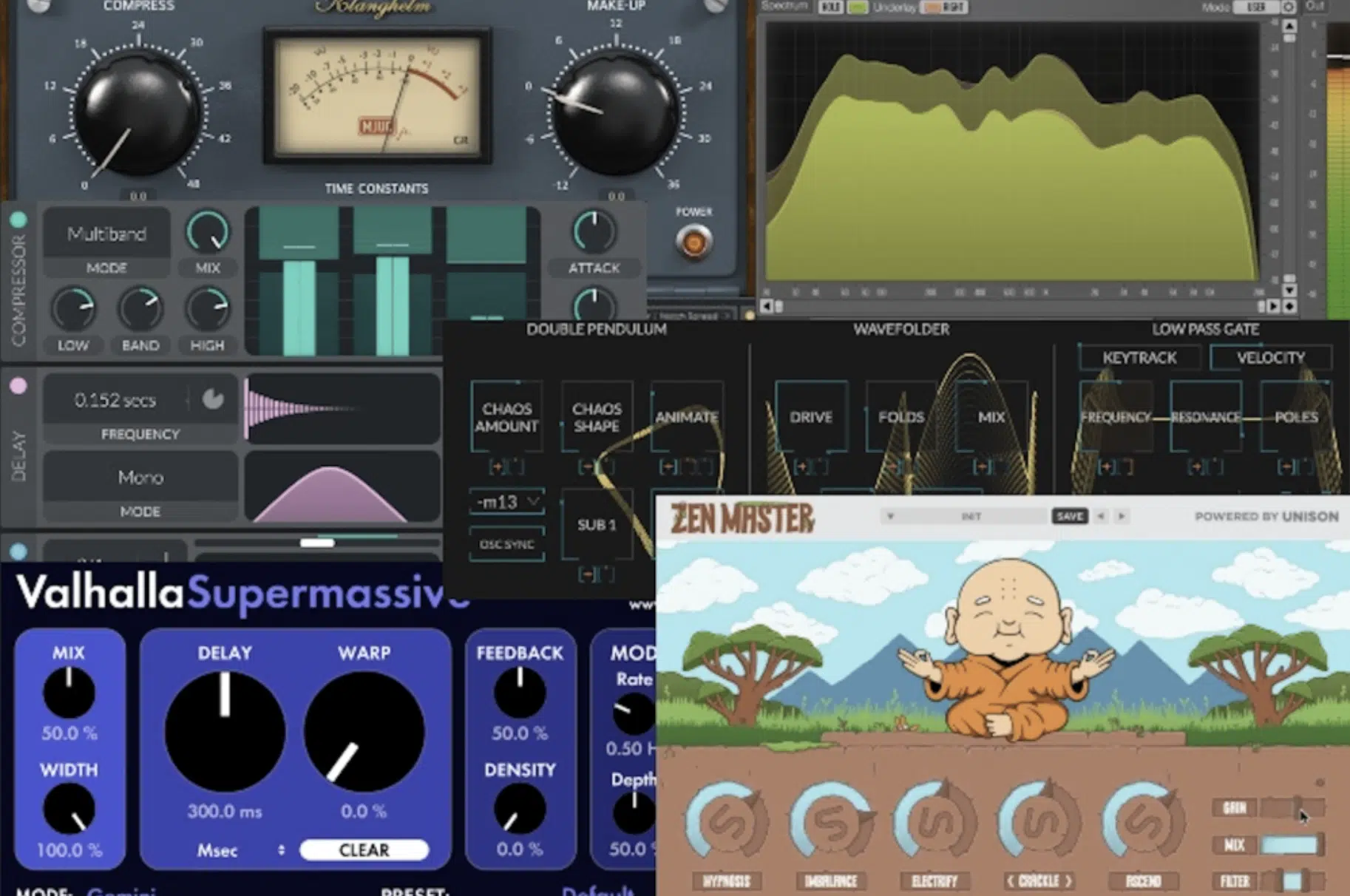
As a digital music producer, it’s essential to understand the various types of VST plugins at your disposal so you can install and organize them properly.
VST plugins (Virtual Studio Technology plugins) are the backbone of modern music production.
They range from instruments, like synthesizers and drum machines, to effects like reverb and EQ.
Knowing what each type of plugin does is the first step in organizing them effectively.
Most VST plugins fall into two main categories:
- Instrument plugins 一 Generate sound.
- Effects plugins 一 Modify sound.
Some serve specialized functions, like MIDI effects or utilities; understanding these differences helps in creating an efficient workflow in your studio.
Further categorizing your VST plugins based on their function, such as separating synthesizers from drum machines, can streamline your creative process.
This way, when you’re in the zone, you know exactly where to find the right tool for the job, whether it’s a lush pad sound or a gritty bassline.
Setting Up Your Primary VST Folder
Setting up your primary VST folder correctly is a crucial step in organizing your plugins. This is where all your VST files will reside, making it the hub of your digital music production setup.
-
Choosing the Right Location for Your VST Folder
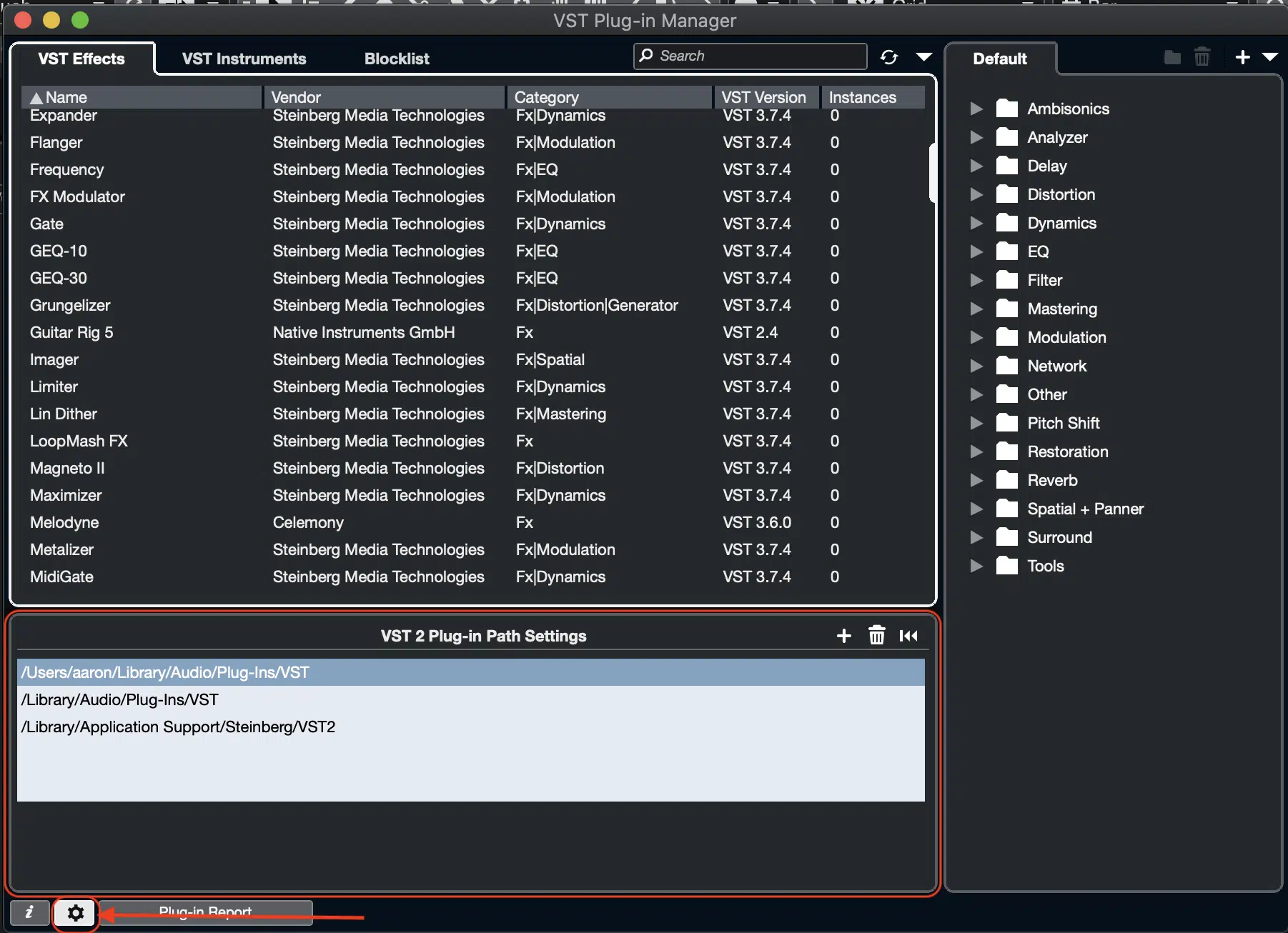
Choosing the right location for your VST folder on your hard drive is critical for both organization and efficiency.
The ideal location is easily accessible and will help you save space to accommodate your current and future plug ins.
Most DAWs, including FL Studio, default to a specific directory for VST plug ins, but you can choose a custom location if it better suits your workflow.
You should always consider:
- The structure of your hard drive
- How you manage your other music production files
Keep your VST folder close to your project files and samples for streamlined access.
This reduces the time you spend navigating through your computer, allowing more time for creativity.
-
Organizing Your VST Folder on Different Operating Systems (Mac users/Windows)
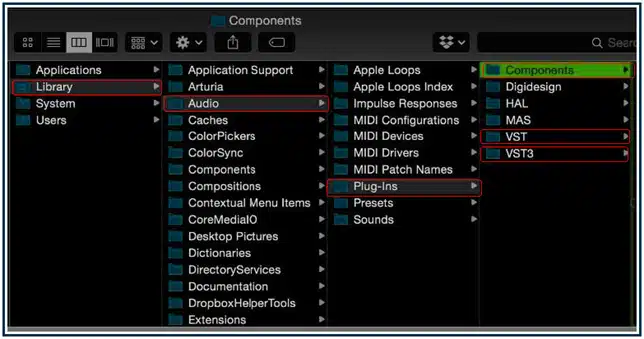
When organizing your VST folder, consider how your operating system manages common files and folders.
Mac OS and Windows have slightly different file structures, but both allow you to create and organize folders effectively.
- For Mac users, the standard location for VST plugins is in the ‘Library/Audio/Plug-Ins/VST’ folder.
- Windows users typically find their VST plugins in the ‘Program Files’ directory.
It’s important to know these default paths, but don’t hesitate to create a custom path if it makes your workflow more efficient.
Use these capabilities to your advantage when categorizing your VST plugins.
NOTE: Ensure that your primary VST folder in the ‘Program Files’ directory on Windows is distinct from other program files.
This will help you avoid confusion with non-music related program files.
-
How to Create Folders for Various Plugin Types
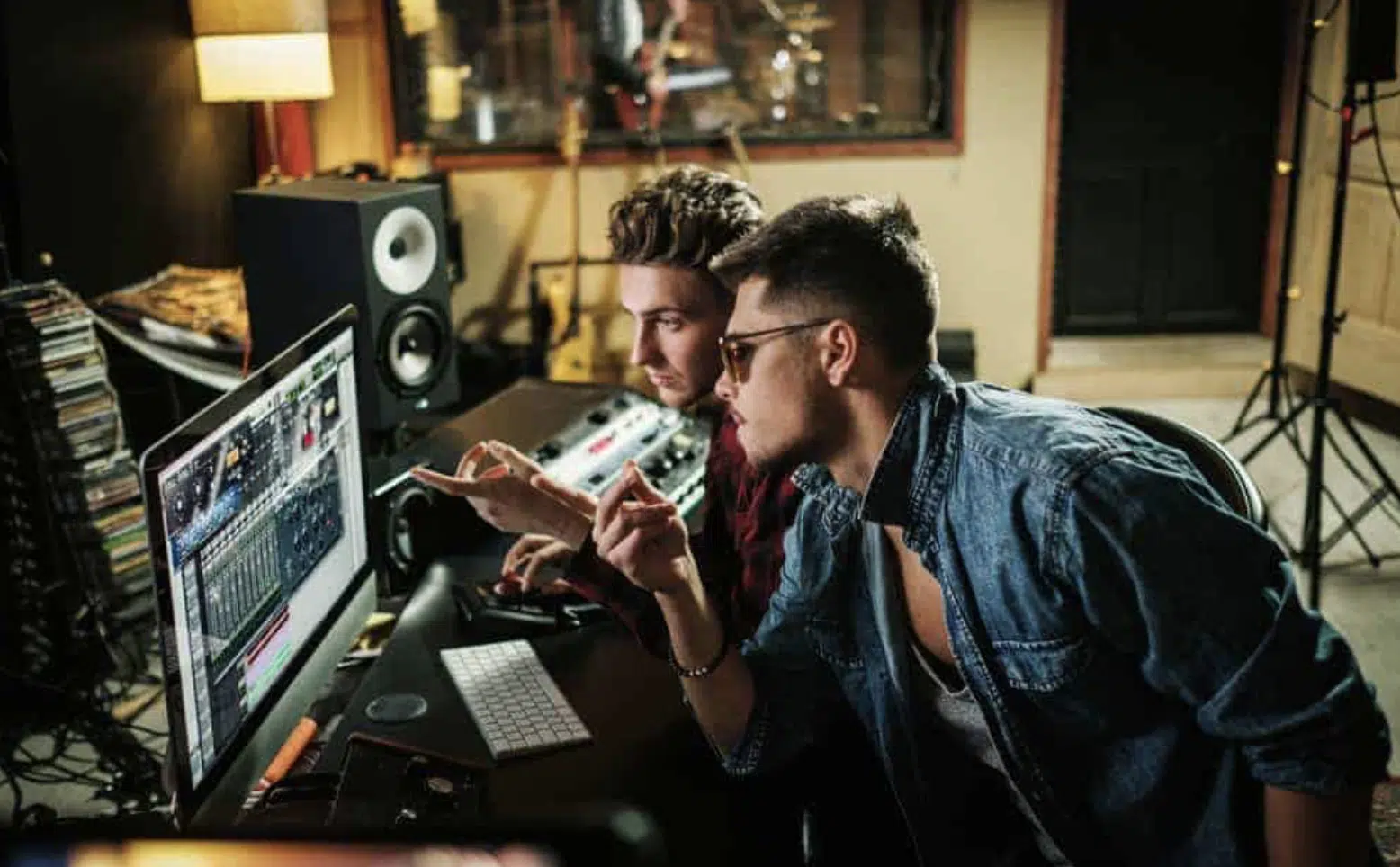
Creating folders for different types of plugins is a game-changer in managing your VST collection.
Start by identifying the primary categories, like:
Within these, you can create a new folder for each element 一 such as ‘Synthesizers’, ‘Drum Machines’, and ‘Reverbs.’
When you organize your plug ins, be consistent with your naming convention.
If you start with broad plugin categories, stick to that system as you add new plugins.
This consistency will save you time when searching for a specific plug in and prevent clutter in your VST folder.
NOTE: Consider the frequency of use.
Place the folders with plug ins you use most at the top or create a ‘Favorites’ folder for quick access.
If your DAW supports it, color-coding these new folder types can also enhance visibility and speed up your workflow.
Utilizing Folders/Project Files Effectively
Effectively utilizing folders and project files can significantly enhance your music production efficiency. This involves not just how you’ve stored your VST plugins, but also how you integrate them into your projects.
-
Creating a Favorites Folder for Frequently Used Plugins
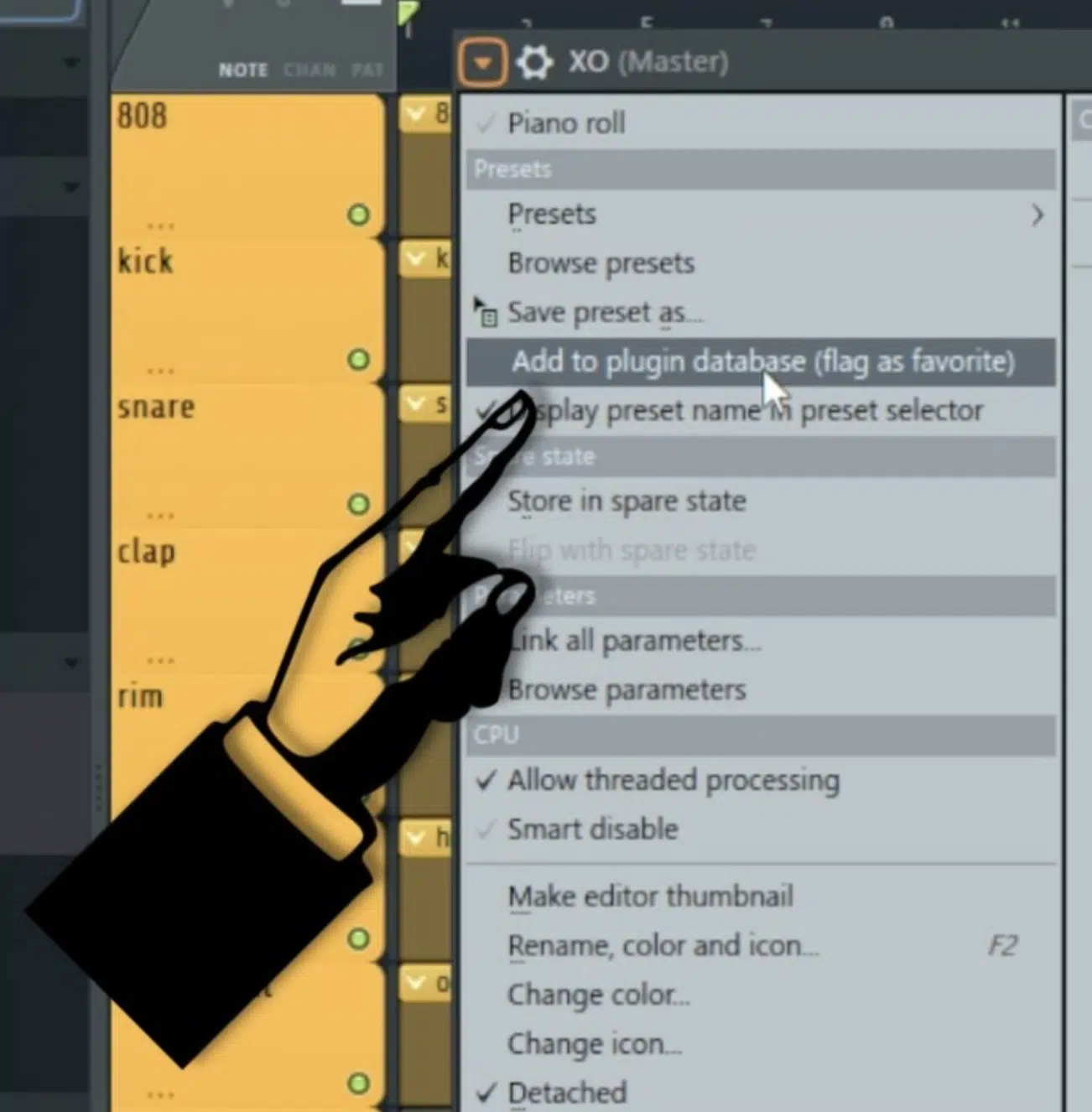
A ‘Favorites’ folder is a must-have in your VST organization system.
This one folder should contain the plugins you find yourself reaching for most often.
By having them in one easily accessible location, you will successfully streamline your creative process and improve your workflow.
This will, for example:
- Help you save valuable time
- Keep the momentum going during a beat-making session
Consider updating this one folder regularly; as your style evolves or as you discover new plugins, your go-to tools might change.
Keeping your ‘Favorites’ folder current ensures that it always serves its purpose of enhancing your efficiency.
-
Managing Presets and Tools in Separate Folders
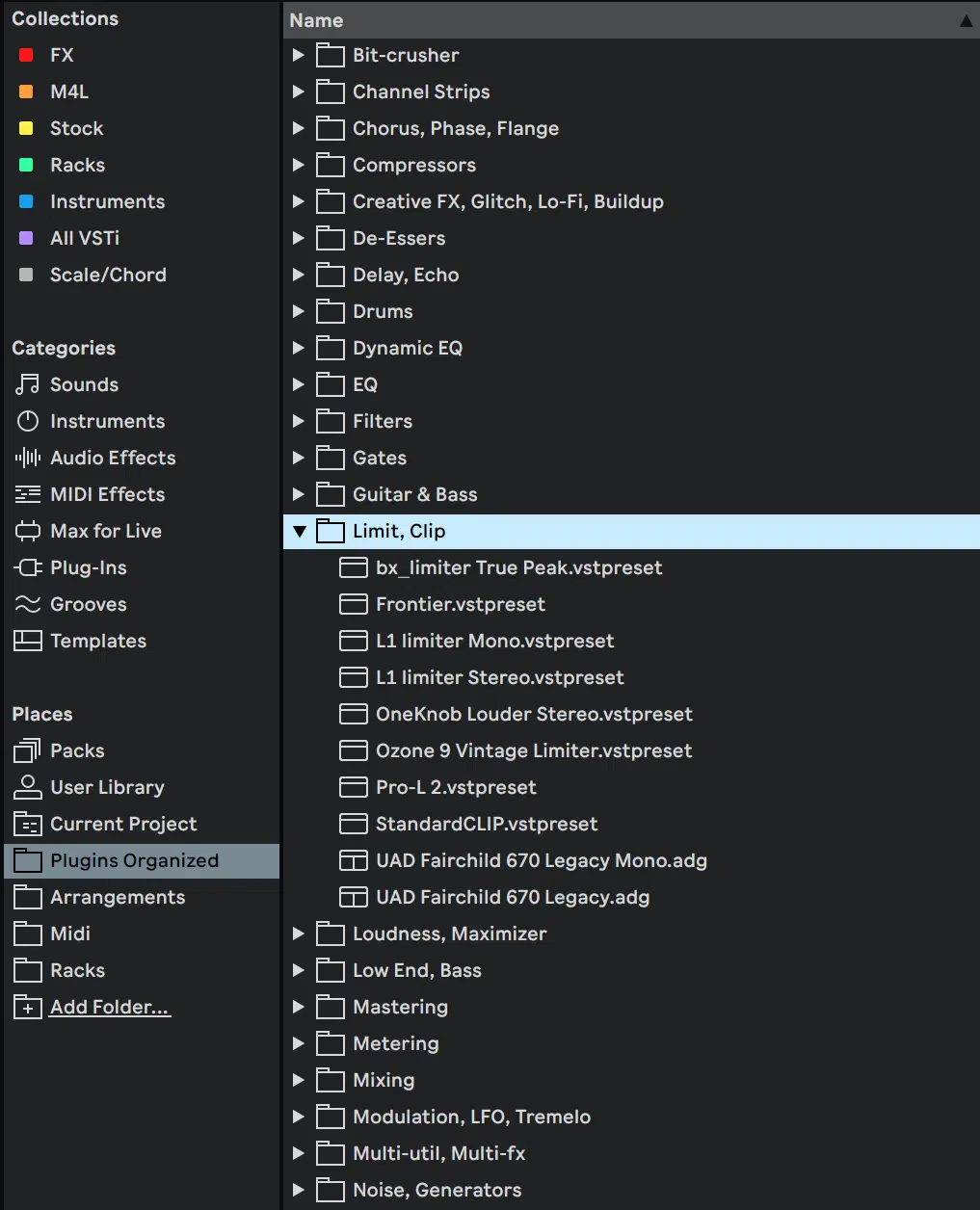
In addition to your plugins, managing presets and tools in separate folders can be a huge time-saver.
Create a folder for presets you’ve downloaded or created 一 categorized by plug in or instrument type for convenience.
Similarly, having a dedicated folder for tools keeps them properly organized and readily available whenever needed, like:
- Analyzers
- Tuners
- MIDI utilities
This separation not only helps in finding what you need quickly but also keeps your main VST folder uncluttered and focused solely on the plug ins themselves.
It’s like having a well-organized toolbox where every tool has its place, making your workflow smoother and more intuitive.
-
Using the Search Function to Quickly Find Plugins
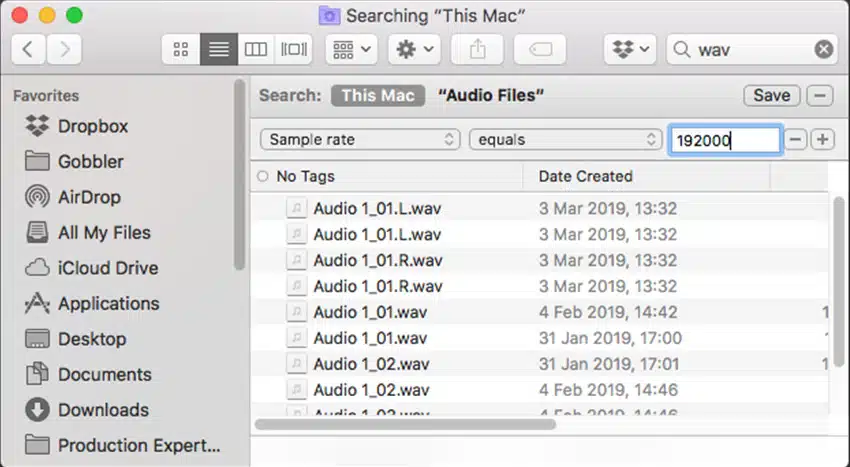
Leveraging the search function in your DAW is a powerful way to navigate through your plug ins and help you install/organize them efficiently.
FL Studio, like most DAWs, offers a robust search function, in the browser, that allows you to quickly locate all your plugins and instruments.
This feature is invaluable, especially when you have a large collection of VST plugins.
To maximize this function, ensure that your installed plugins are named descriptively; if not, simply rename them however you prefer (even by the developer).
The search tool in the browser is only as good as the information it has to work with.
By naming your plugins and folders clearly, you make the search function a much more effective tool in your music production process (creation, mixing, mastering, editing, etc.).
PRO TIP
Reducing plug in load times is crucial for maintaining a smooth workflow.
One method is to organize your plugins on an SSD (Solid State Drive), as they offer faster access times compared to traditional hard drives.
Another technique is to keep only the essential plug ins installed.
Also, make sure to regularly review your collection and uninstall plugins that you no longer use to free up space and reduce the load time of your DAW.
Additionally, some DAWs allow you to disable plug ins that are not in use, which can significantly speed up loading times.
Utilizing these techniques ensures that your sessions start quickly 一 keeping your creative flow uninterrupted.
-
The Need for Periodic Cleaning and Updating of the VST Directory
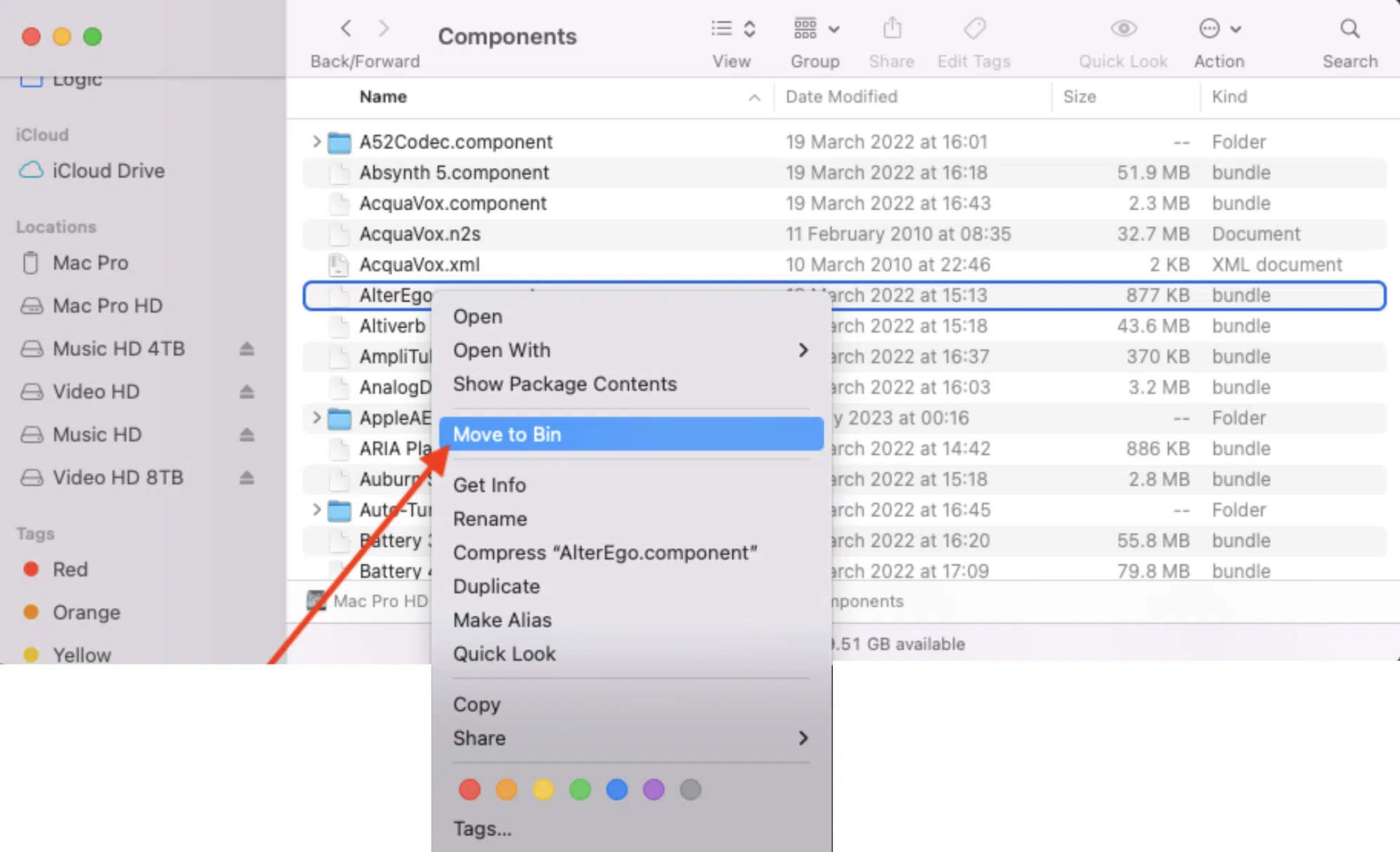
Periodically cleaning and updating your VST directory is as important as organizing it.
Over time, you may accumulate plugins that you no longer use, or there might be newer versions of your existing plugins.
Make sure to:
- Regularly review your VST folder
- Delete outdated or unused plugins
- Update the existing ones to their latest versions
This not only saves space but also ensures that you’re working with the best possible tools for your unique production process.
Keeping your plugins up-to-date also means you’re taking advantage of the latest features and bug fixes.
This can significantly enhance your music production experience.
-
Strategies for Backing Up and Restoring Plugins
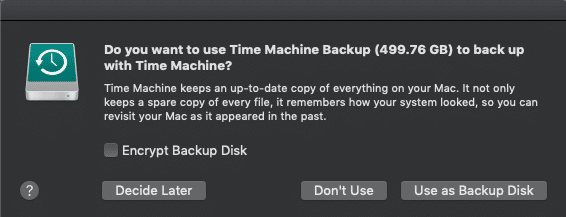
Having a backup strategy for your VST plugins is crucial.
In case of a system failure or when upgrading your setup, you don’t want to lose your carefully curated collection.
Regularly back up your VST folder to an external hard drive or cloud storage.
This includes not just the plugins themselves but also any custom presets or settings you’ve created.
Moreover, familiarize yourself with the process of restoring your plugins from a backup.
This ensures that if you ever need to reinstall your operating system or move to a new computer, you can quickly get your music production environment back to its optimal state.
Advanced Organization Methods
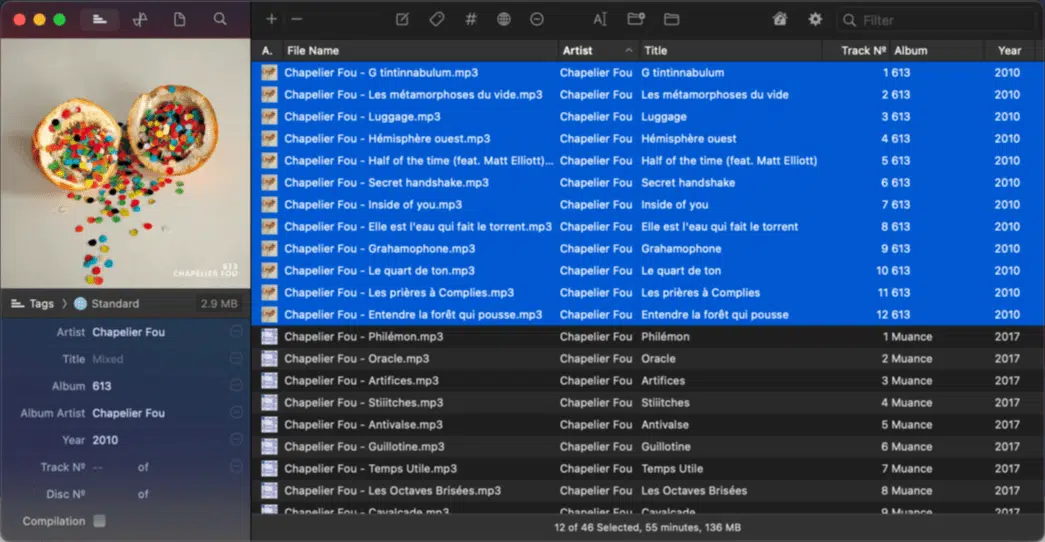
Implementing advanced organization methods can take your efficiency and workflow to the next level.
After the install process, tags and metadata can be powerful tools when you’re learning how to organize VST plugins.
Many DAWs, including FL Studio and Logic Pro, allow you to tag your plug ins with keywords or attributes.
This feature enables you to search, organize, and filter your plugins based on specific characteristics like:
- Analog
- Digital
- Synth
- Compressor
- Etc.
By investing time in tagging your plug ins accurately, you create a highly efficient search system that allows you to find the perfect plug in for your needs in seconds.
Also, most DAWs allow you to assign keyboard shortcuts to frequently used actions 一 including opening specific plugins.
Simply identify the plug ins you use the most and assign them unique shortcuts.
Adding New Plugins & Features
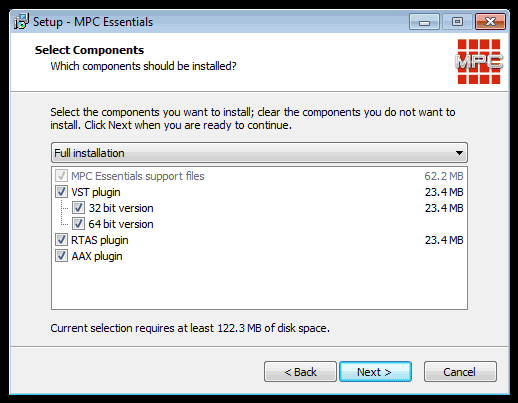
As a music producer or audio engineer, you’re always on the lookout for new plugins and features that can enhance your music.
When adding new plugins, it’s crucial to integrate them seamlessly into your existing organizational system.
Whether it’s a new instrument plugin or an effect, make sure to categorize it appropriately in your VST folder.
This ensures that your new additions don’t disrupt the flow of your existing setup.
Also, take time to explore the full capabilities of new plugins.
Understanding their features and how they can complement your current toolkit allows you to make better use of them in your projects.
Keeping your plug in library fresh and up-to-date is key to staying ahead in the dynamic field of digital music production.
NOTE: For example, when you install a new VST plugin, it’s crucial to pay attention to the details, as some plugins allow you to simply drag and drop the DLL file into your designated VST folder.
Bonus: Integrating VST Plugins in FL Studio
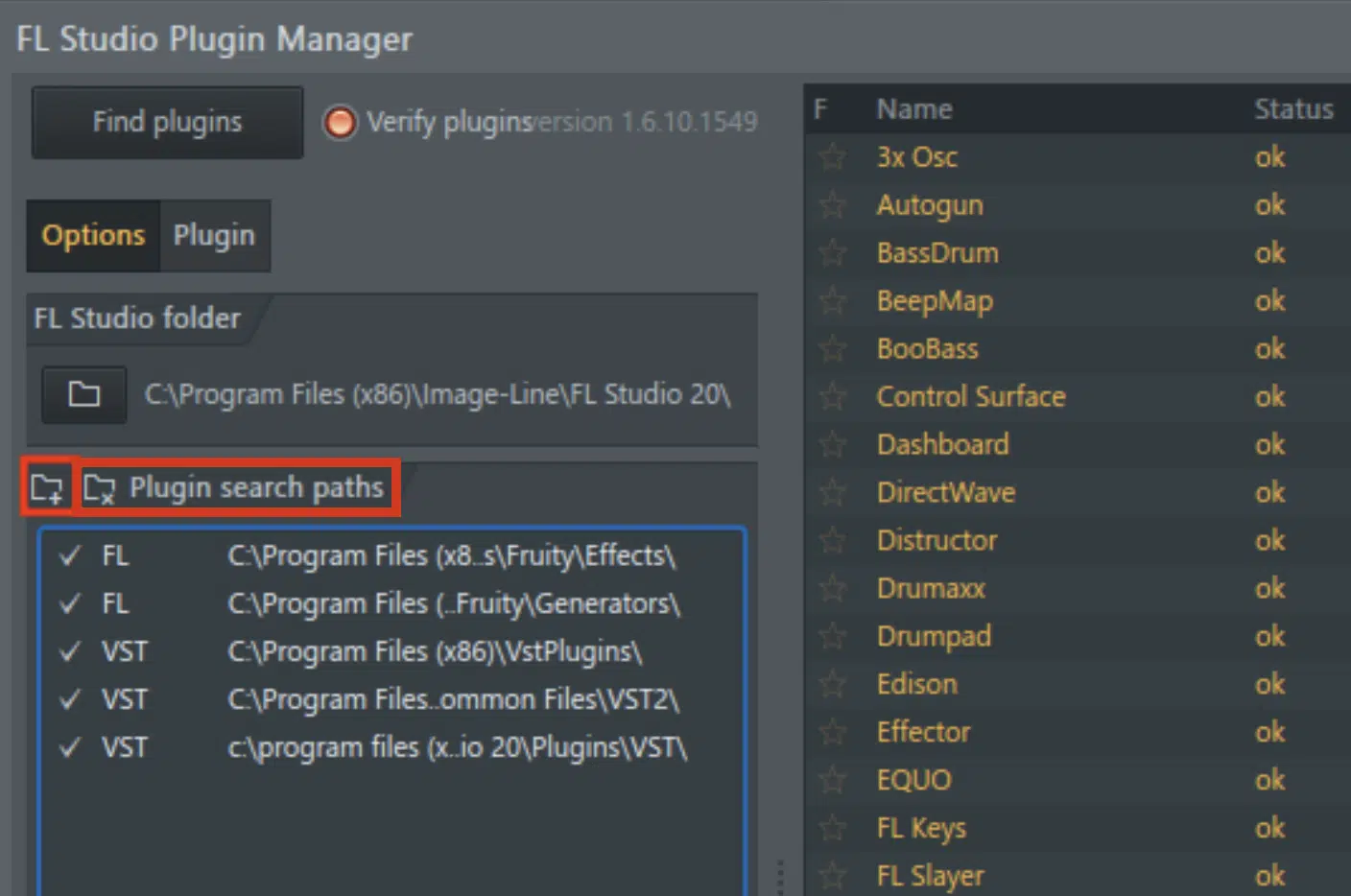
FL Studio is one of the most popular DAWs used by digital music producers.
Integrating VST plugins into FL Studio, and other DAWs, can be done effortlessly with a bit of know-how.
First, ensure that FL Studio is directed to your primary VST folder.
This can be done in the ‘Options’ and then ‘File Settings’ where you can set the VST search path.
Once your VST folder (or new folder) is linked, FL Studio makes it easy to add and categorize all the plugins.
You can add them to the plug in database and even create custom categories.
This integration streamlines the process of finding and applying plug ins in your links/projects.
In FL Studio, you can also take advantage of its unique features like the plug in picker and the smart search function in the browser.
NOTE: You can find a bunch of tutorials on their site to help you through the process of how to organize VST plugins.
These tools allow you to quickly find and load all the plugins you need 一 saving you valuable time and enhancing your creative workflow.
How To Organize VST Plugins: Final Thoughts
Mastering how to organize VST plugins is a crucial skill for any digital music producer.
From setting up your primary VST folder to implementing advanced organizational methods, each step contributes to a more efficient and streamlined workflow.
As you apply these techniques, you’ll find yourself spending less time searching and more time creating.
In line with learning how to organize VST plugins and enhance your music production, the free VST plugin Zen Master is an absolute game-changer.
This free VST plugin is a game-changer, especially for those who appreciate the lo-fi aesthetic.
Zen Master can transform your sounds into vintage sonic landscapes in just three seconds, combining the best of analog and digital effects.
It’s an excellent example of the type of high-quality plugin you can manage effectively with the organizational skills you’ve developed from this article.
Whether you’re a beginner learning how to organize VST plugins or an experienced producer, Zen Master offers professional-grade results 一 adding a unique touch to your musical creations at no cost.
Embracing these strategies for how to organize VST plugins and incorporating tools like Zen Master into your arsenal will undoubtedly elevate your music production.
This way, you can create beats with efficiency, precision, and passion.
Until next time…







Leave a Reply
You must belogged in to post a comment.