In the music production field, integrating sample packs into your work can unlock a world of creativity and sonic diversity.
These packs offer producers a shortcut to achieving unique and polished sounds, taking tracks to the next level.
However, without knowing how to properly install and manage sample packs, you’ll always be a step behind, struggling to access the very tools designed to streamline your workflow.
In this comprehensive guide, you’ll be delving deep into:
- Understanding sample packs ✓
- Preparation for installation ✓
- How to add sample packs in FL Studio (step-by-step) ✓
- Sample management tips ✓
- Avoiding installation mistakes with your sample pack✓
- Leveraging your newly downloaded samples ✓
By the end of this article, you’ll successfully know how to install sample packs like a true professional.
As well as how to manage and use them with the skills of a seasoned music producer.
So, let’s dive in…
Table of Contents
- What Are Sample Packs?
- Why Are Sample Packs Essential for Digital Producers?
- Preparing for Installation
- Organizing Your Sample Packs
- The Simple Steps: How to Install Sample Packs in FL Studio
- Quick Tips for Efficient Sample Management in FL Studio
- Avoiding Common Mistakes in Sample Installation
- Making Music: Leveraging Your New Samples
- How To Install Samples: Final Thoughts
What Are Sample Packs?
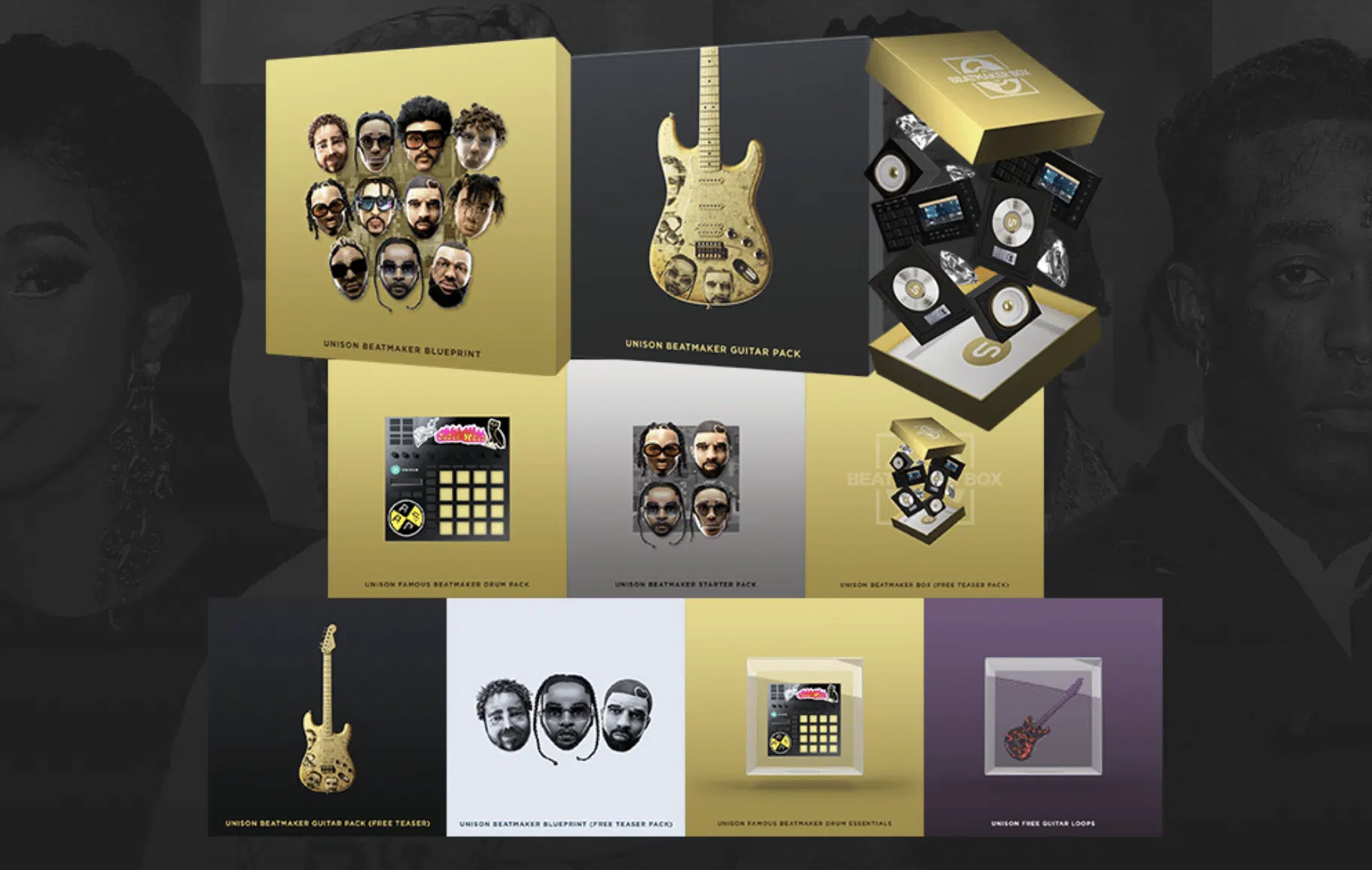
A sample pack is a collection of audio files, usually grouped together based on a specific theme or musical category.
Think of them as digital toolboxes full of different sounds, ready to be utilized in your music production journey.
These sample packs can include:
- Drum loops
- Melodies
- Vocal chops
- Sound effects
- Much more
Essentially, they’re snippets of music or soundscapes that producers can integrate into their tracks.
While some might argue that using a sample pack can be limiting, many top-tier producers rely on them to save time and boost creativity.
As well as add a professional touch to their music.
So, make sure to add sample packs to your workflow and make the decision for yourself.
Why Are Sample Packs Essential for Digital Producers?

For digital hip-hop music producers, sample packs are gold mines.
They offer instant access to high-quality sounds that can help define a signature sound or even inspire an entire track.
They’re especially helpful for newer music producers.
When starting out, not everyone has access to high-end equipment or musicians.
Whether they’re free samples or paid samples, they bridge this gap 一 providing top-tier sounds that can compete with industry standards.
Furthermore, with the sheer variety of samples available in a sample pack, they provide an avenue for endless experimentation.
This can lead to the discovery of unique:
- Beats
- Melodies
- Rhythms
Which wouldn’t have been possible otherwise.
If you’re looking for the best free samples and premium samples of 2023, we’ve got you covered.
So, let’s get into the good stuff; how to install sample packs like a professional.
Preparing for Installation
Before diving into how to install sample packs, it’s crucial to get a few things in order.
Preparation is half the battle, after all.
-
Choosing Your Sample Pack for FL Studio
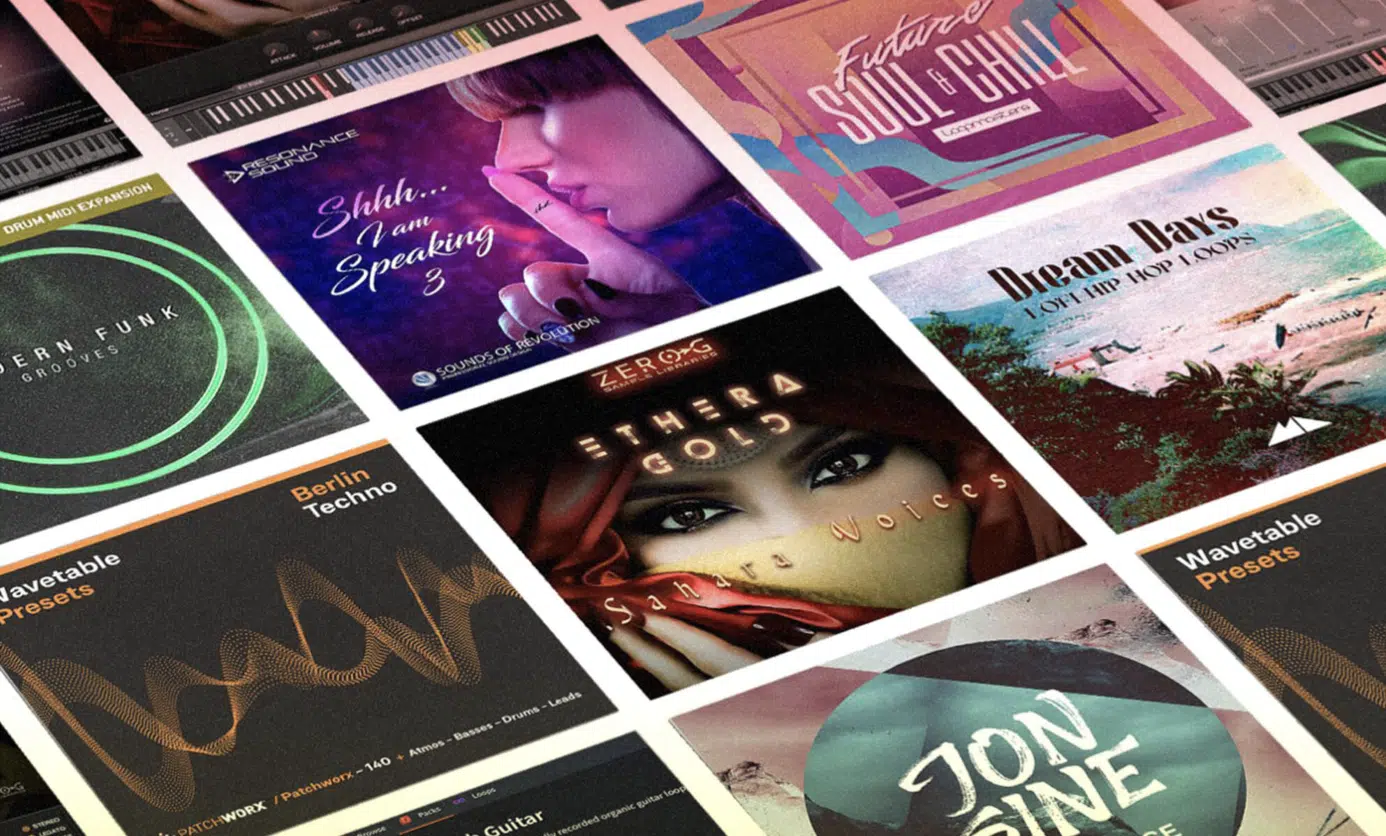
FL Studio is known for its user-friendly interface and vast array of plugins.
When choosing a sample pack for FL Studio, ensure it’s compatible.
While most samples in WAV format work seamlessly, always check the details of your sample pack.
Consider what kind of music you’re aiming to produce.
- Need punchy drums for a hip-hop track?
- Or maybe some ambient sounds for a chill beat?
Your desired genre can guide your choice.
Always ensure the source of your sample packs is reputable.
There are countless providers out there, so just make sure you prioritize quality over quantity, always.
-
Download and Save Your Files to the Right Location
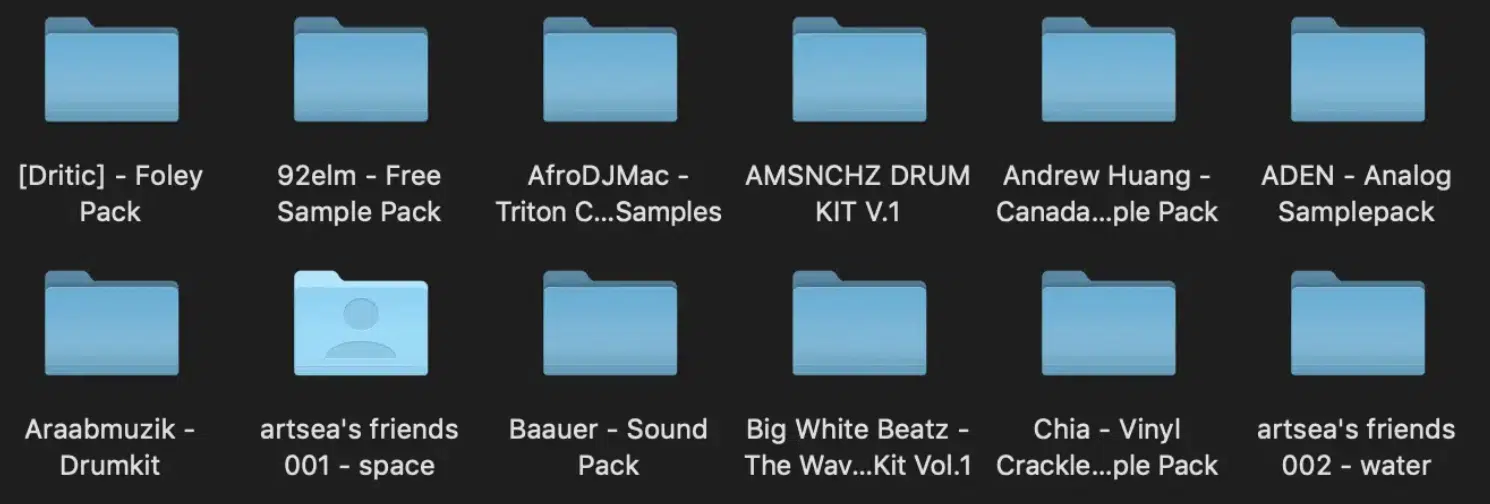
Once you’ve chosen your desired sample pack, download the files to the correct location.
Before you do, make sure you’ve:
- Got enough space on your computer
- Downloaded your sample pack from a secure source (like Unison Audio)
It’s essential to save your samples in a location where you can easily find them.
Many producers have a dedicated ‘Samples’ folder on their computer, which I highly recommend you do.
It’s usually located in the ‘Documents’ section or an external hard drive.
By having a specific location for all your samples, you streamline the installation process and make your music production workflow smoother.
Organizing Your Sample Packs

After you download your samples, organization is key.
As your collection grows, having a system in place will save you hours of searching.
Consider organizing by:
There are a few things that you should definitely carry out:
#1. Regularly back up your sample packs.
Investing time and money into building your sample library means it’s valuable.
#2. Ensure you have copies in case of computer crashes or data corruption.
Nothing is worse than losing everything, that’s for sure.
#3. Delete samples that you never use.
It’s easy to hoard sounds, but a cluttered sample library can hinder creativity
#4. Therefore, you should regularly review and declutter.
Bottom line, it’s important to be organized, as if you’re not, some disasters could possibly happen.
The Simple Steps: How to Install Sample Packs in FL Studio
Now, let’s get to the fun part – installing those sample packs to FL Studio.
After this section, you’ll not only learn how to install sample packs, but you’ll have a much better workflow in which to create epic songs.
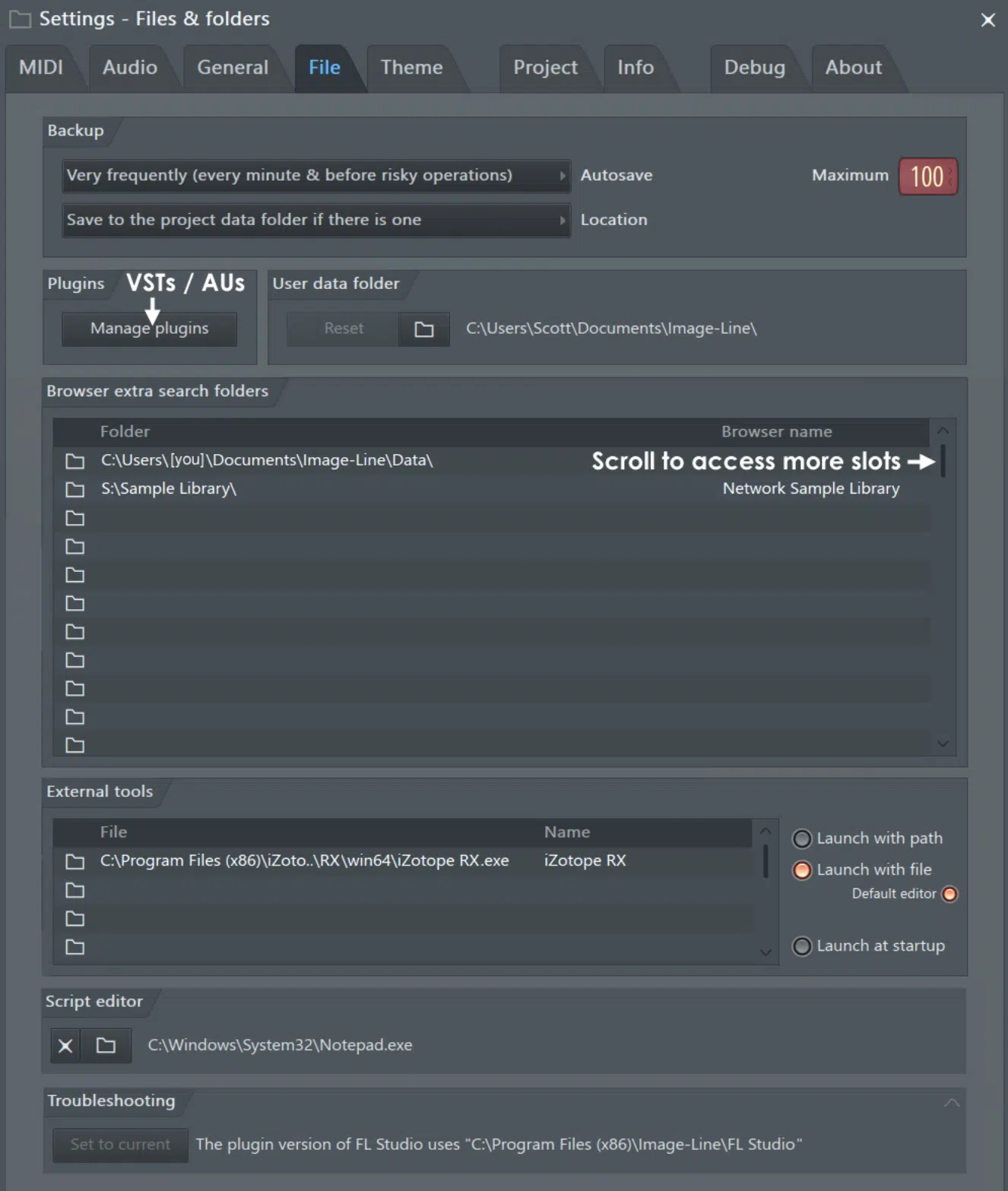
When it comes to installing sample packs to FL Studio, first things first…
Open up FL Studio on your computer screen (whether it’s Windows or Mac).
In the top left corner, you’ll see the “Options” menu; click on it.
From the dropdown menu, select “File settings.”
This will open a new window 一 showcasing various options related to file management in FL Studio.
In the File settings window, you’ll spot a section labeled ‘Browser extra search folders.’
This is where the magic happens, as we’ll discuss in a minute.
NOTE: When you open up FL Studio, the “left pane” showcases your library and files.
Always pay attention to the left side, because it’s the gateway to all your essential tools and samples.
If you’d like to learn everything about FL Studio, in it’s entirety, we’ve got you covered!
-
Adding Sample Packs to FL Studio’s Browser Window
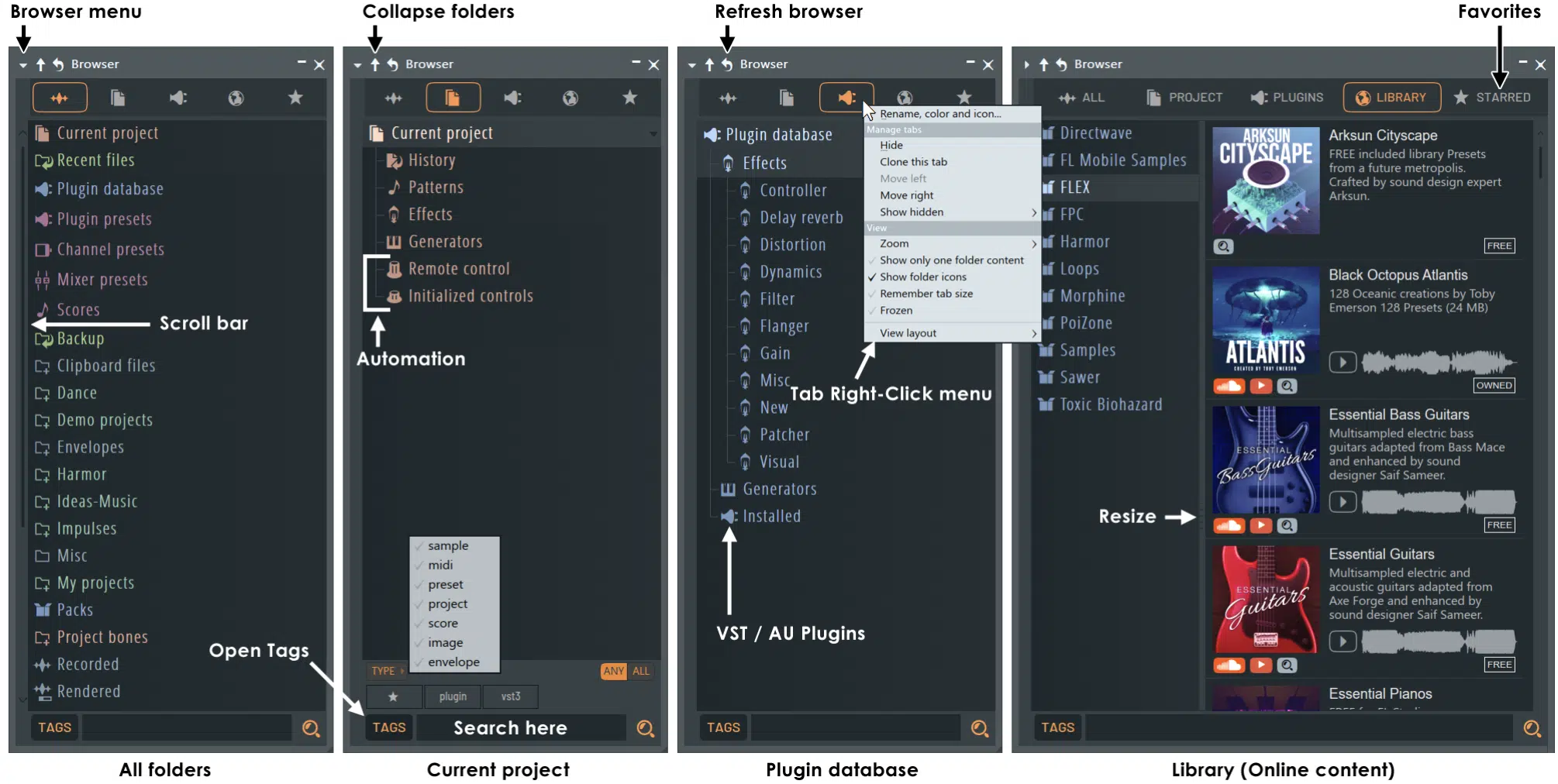
Within the File settings window, under the ‘Browser extra search folders’ section, you’ll see various folder paths.
These paths determine where FL Studio looks for samples and other assets.
Click on the folder icon next to an empty slot 一 this will open your computer’s file browser.
Navigate to where you’ve saved your sample packs.
Once you’ve selected the right folder with your samples, click ‘OK’ or ‘Accept’.
Now, these samples will be accessible directly from FL Studio’s browser; yes, it’s that easy!
-
Drag and Drop Directly: The Easy Way to Add Sample Packs to FL Studio

With the sample packs now visible in FL Studio’s browser, adding them to your project is a breeze.
In order to do this, simple:
- Locate the desired sound or loop.
- Click and hold on the sample.
- Drag it directly into the playlist or channel rack (depending on the location in which you want to use it).
This drag and drop samples method is super efficient.
Plus, it allows for real-time experimentation, as you can quickly add and remove samples until you find the perfect fit.
Basically, the drag and drop technique is the simplest way to add them to your program.
-
Using the Folder Icon and File Browser for Seamless Integration
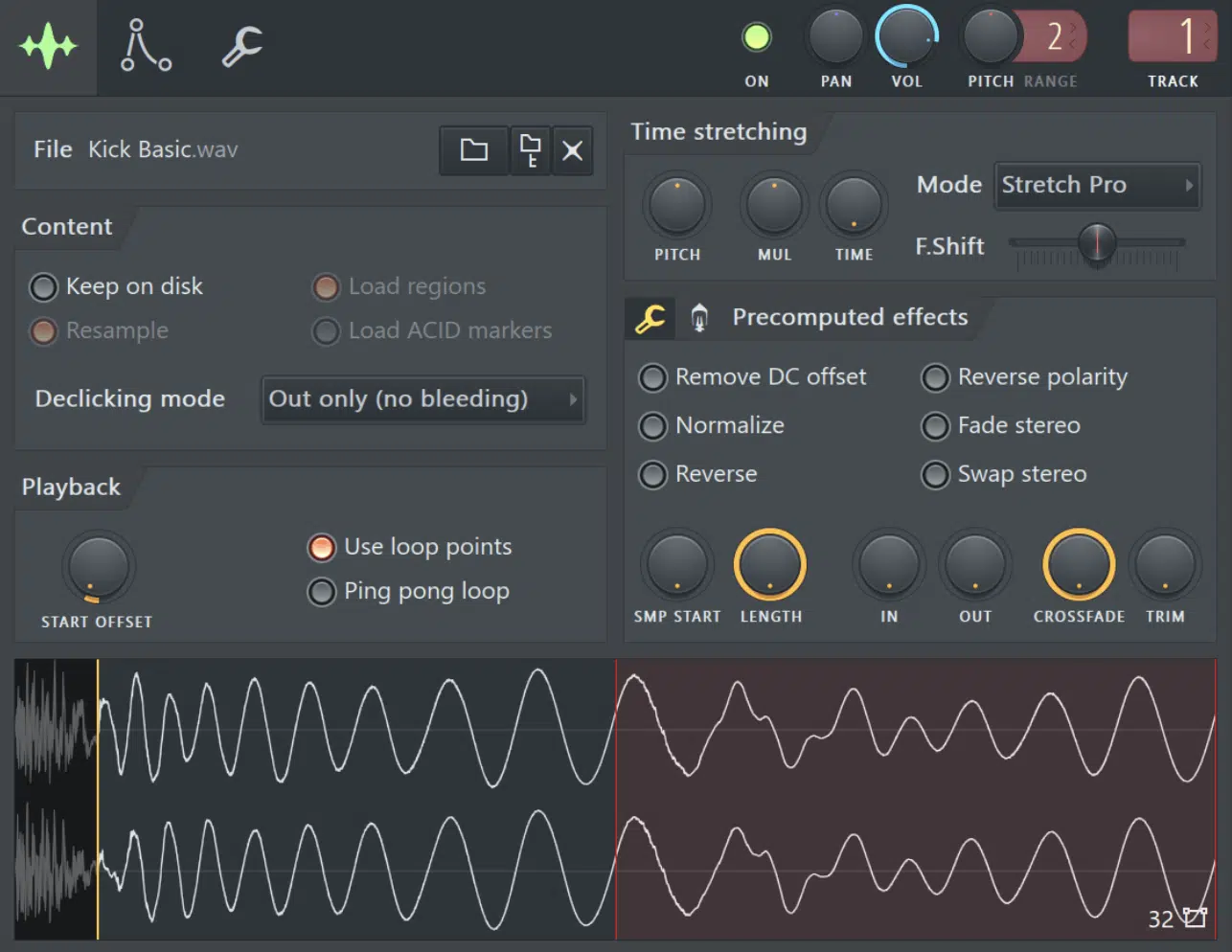
Another method to add sample packs involves the folder icon found in the channel rack.
By clicking this icon in the channel rack, you can directly navigate to your unique sample folders.
Once you’ve located the desired sample, right-click and select ‘Open.’
This sample will now be added to the channel rack, ready for manipulation.
Using the folder icon is particularly useful when building legendary drum patterns, as you can quickly swap out sounds until you find the perfect beat.
Quick Tips for Efficient Sample Management in FL Studio
To ensure you’re making the most of your samples in FL Studio, we’ve got a few insider tips & tricks for you.
Let’s start with the browser extra search folders.
-
The Browser Extra Search Folders: A Hidden Gem
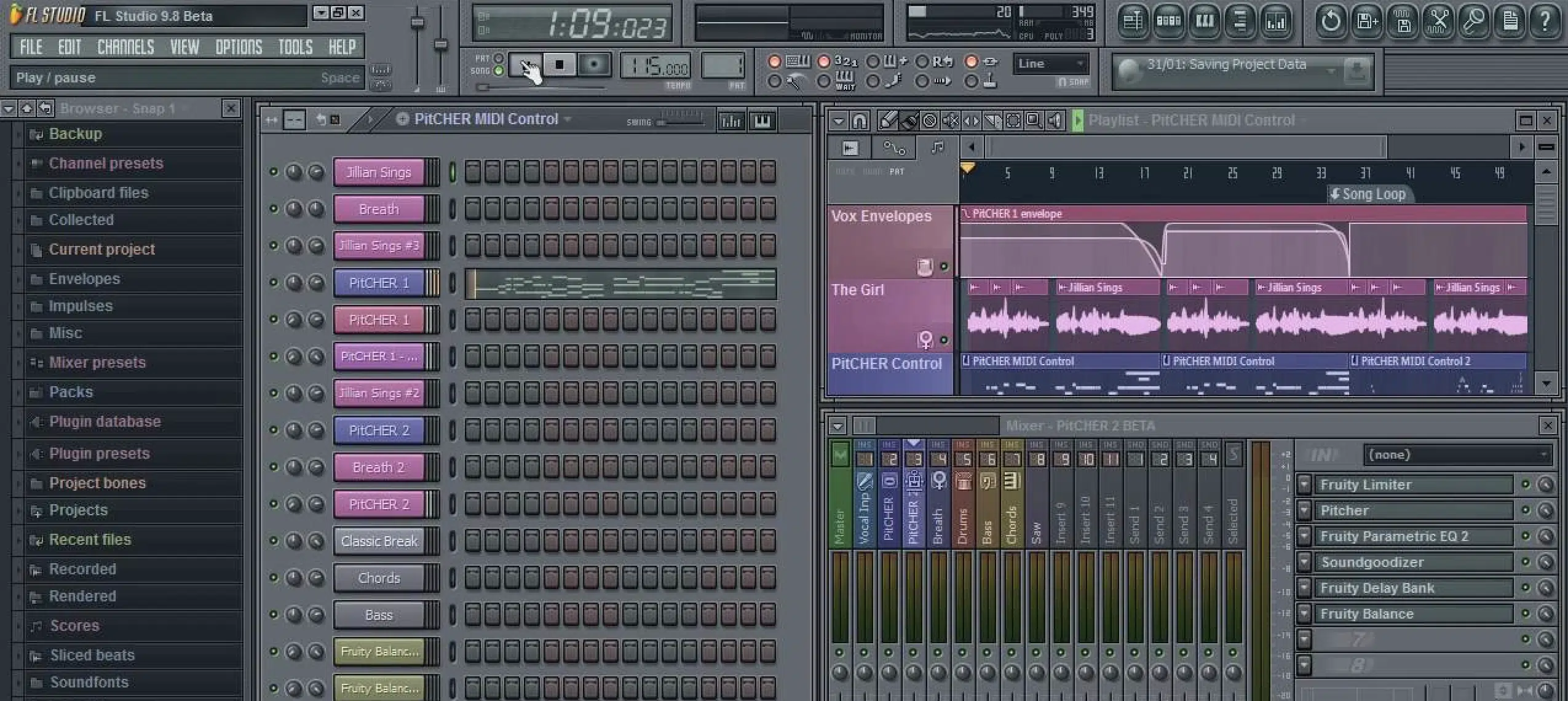
As touched upon earlier, the ‘Browser extra search folders’ is a powerful tool.
It allows FL Studio to automatically scan and add new samples you’ve saved to your designated folders.
By regularly updating these search folders, you ensure your library within FL Studio is always up to date.
This means less time searching and more time making music, learning new production techniques, and creating masterpieces.
Additionally, you can prioritize which folders FL Studio scans first.
This is handy if you have go-to samples or packs that you use frequently.
-
Channel Rack Magic: Making the Most of Your Imported Samples
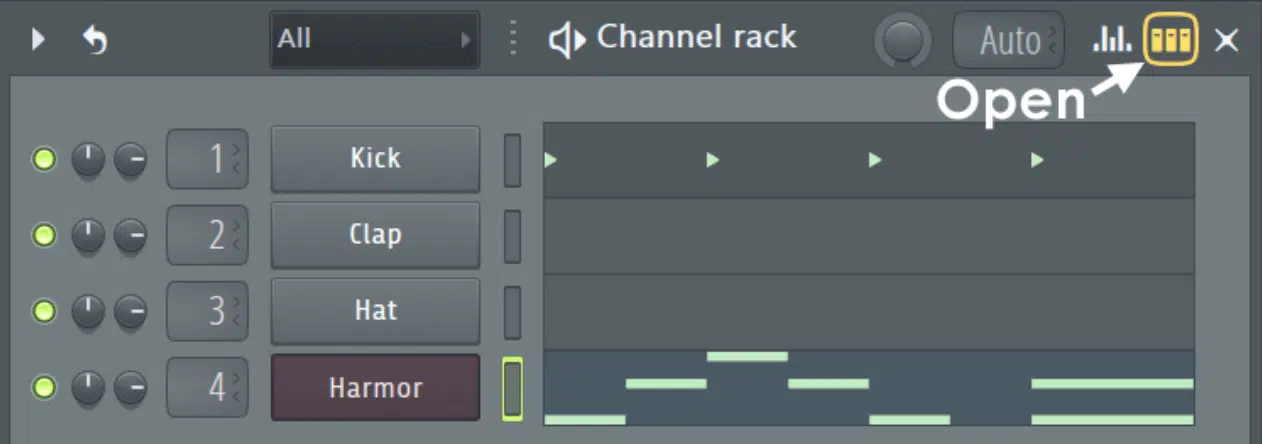
The channel rack in FL Studio is a central hub where your creativity merges with technology.
Each channel within this rack can house a sound, such as a drum kick, piano chord, or sample from your freshly imported pack.
By understanding the capabilities of the channel rack, you can manipulate samples to match your creative vision.
Once a sample is added to the channel rack, you can fine-tune it to perfection.
Try things like:
- Adjusting the pitch
- Modifying the volume
- Panning it left or right
- Tweakings its ADSR (Attack, Decay, Sustain, Release) settings
For more in-depth modifications, you can link your sample to a mixer track 一 allowing you to apply effects or EQ settings specifically to that sample.
Layering is another strength of the channel rack.
By placing multiple samples on top of each other, you can craft fuller, richer sounds.
For instance, combining three different kick samples might give you that punchy, deep kick you’ve been searching for.
Always experiment, and remember that sometimes, blending unlikely sounds can yield the most distinctive results.
-
Import Tricks: Enhancing the Quality of Your Sounds in the Playlist
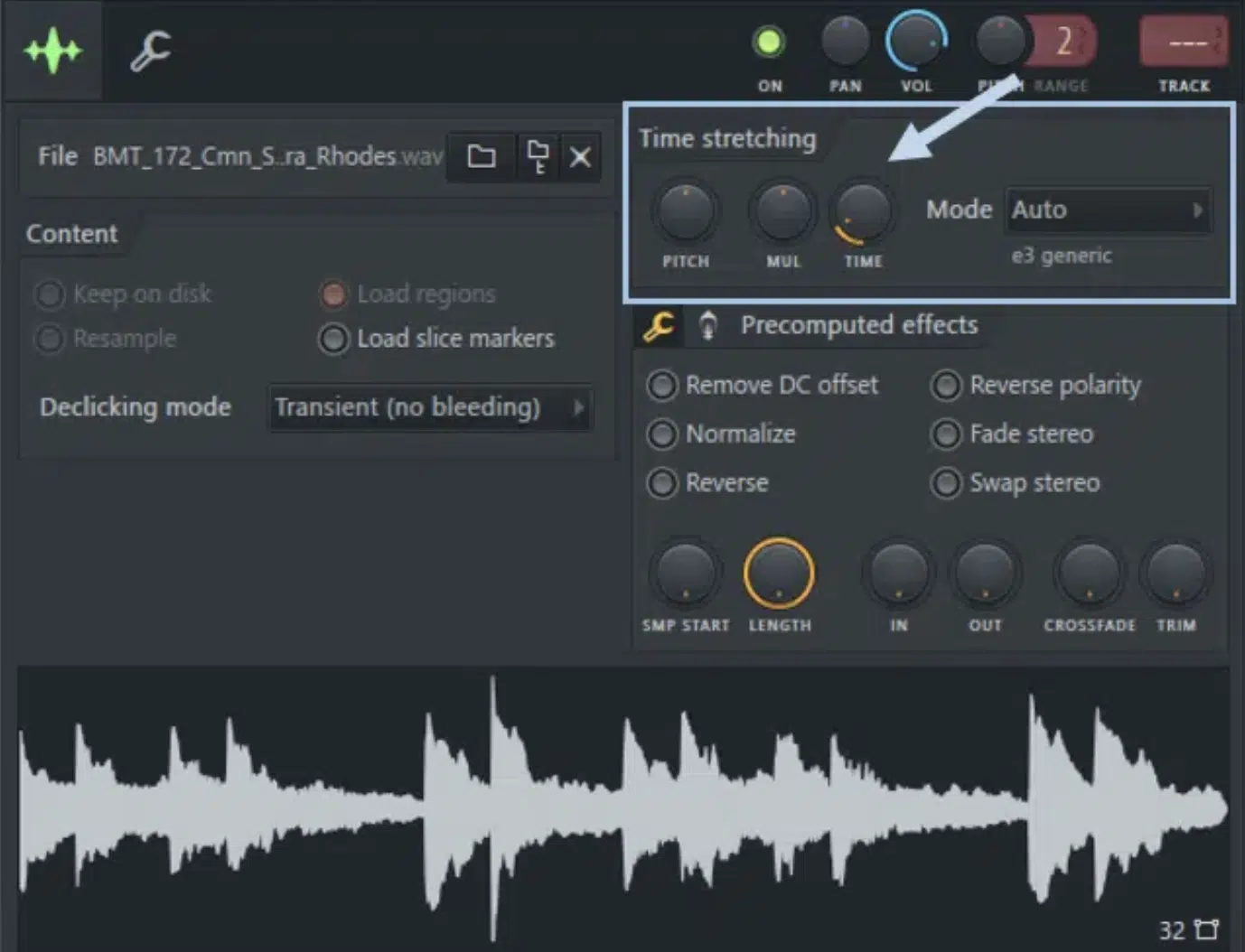
Once samples are in your playlist, there’s even more you can do to make them shine.
One commonly used feature is the ‘Time Stretching’ tool (above).
This allows you to adjust the length of your sample without changing its pitch, or vice versa.
Another valuable tool is the ‘Chop’ function.
Especially useful for rhythm samples like drum loops or melody lines, ‘Chop’ can segment your sample into smaller bits 一 making it easier to rearrange or create variations in your track.
Don’t forget about FL Studio’s suite of built-in effects and plugins.
Applying reverb, delay, or even some distortion can transform a simple sample into something entirely unique.
Explore the plugins, and don’t hesitate to blend them to get the desired sound texture.
Avoiding Common Mistakes in Sample Installation
With great power comes great responsibility… so, here’s how to sidestep some common pitfalls.
-
Double-Checking Your Folder Locations

One of the most common mistakes in sample management is saving them to multiple or obscure locations.
This not only clutters your storage but also makes it harder to locate specific sounds within FL Studio.
For seamless integration, always save new sample packs in the designated ‘Samples’ folder or any other specific location you’ve set.
Consistency here is paramount…
So, make sure to regularly audit your sample folders.
If you find any misplaced samples or folders, move them to the correct location to maintain order and ease of access.
-
Ensuring the Right File Formats are Installed

Not all sample formats are compatible with every DAW.
Fortunately, FL Studio supports a wide range, but it’s still essential to ensure that your samples are in a specific format (like WAV or AIFF), as these are universally accepted.
Some sample packs might come with additional file types, like MIDI files or project templates.
Ensure you understand the purpose of each file type and store them appropriately.
If you encounter a must-have sample in an unsupported format, consider using an audio converter tool.
These tools can transform almost any audio file into a format compatible with FL Studio.
PRO TIP
When you’re learning how to install sample packs, sometimes, after adding a sample pack to FL Studio, you might see an empty folder icon.
Before panicking, understand that an empty folder icon doesn’t necessarily mean your samples are missing.
Often, this icon indicates that the folder contains subfolders 一 which house the actual samples.
Just click through, and you should find your treasures.
However, if you still can’t locate your samples, double-check the file path and ensure you’ve directed FL Studio to the correct folder when you’re learning how to install sample packs.
Making Music: Leveraging Your New Samples

With your samples installed and organized, it’s time to put them to work.
Begin by importing your chosen samples into the channel rack.
Here, you can create patterns 一 which are repeatable segments of sound that can be placed in the playlist.
As you build patterns in the channel rack, drag and drop them onto the playlist.
This space allows you to arrange these patterns, building the structure of your track, whether it’s a:
- Verse
- Chorus
- Bridge
- Breakdown
By combining various patterns and samples, you’ll start seeing your track come to life.
Use the playlist’s zoom and navigation features to refine the placement and order of each segment.
-
Enhance, Modify, and Create Unique Sounds Using Plugins

To give your samples a personal touch, explore the mind-blowing plugins available in FL Studio.
Effects like reverb, delay, or EQ can help samples fit better within your mix.
NOTE: Don’t forget about synthesizers or samplers, like Sytrus or Fruity Granulizer.
These tools can further manipulate your samples, sometimes turning a basic sound into something entirely new and exciting.
Plugins can also help in gluing your track together.
This will ensure that samples from various packs sound cohesive when played together.
-
Listening, Analyzing, and Iterating

After laying down your samples and crafting your track, take a moment to listen critically.
Ensure that the:
- Levels are balanced
- Transitions are smooth
- Overall track resonates with your vision
Also, remember that analyzing your work is crucial…
So, consider using spectrum analyzers or other audio visualization tools to ensure your mix is well-balanced across all frequencies.
The process of producing often involves many iterations.
Don’t be disheartened if things don’t sound perfect on the first go 一 simply return, refine, and iterate until you achieve the desired result.
Remember, every great track was once just a simple idea brought to life through persistence and passion.
How To Install Samples: Final Thoughts
As we wrap up this comprehensive journey through the world of sample packs, one key takeaway remains clear: the right tools and knowledge can significantly enhance your music production process.
With the skills you’ve now acquired, how to install sample packs into your workflow should feel like second nature.
Plus, it should open up avenues for creativity and innovation in your future projects.
For those looking to further enrich their soundscapes, these Free 808 Samples offer an excellent starting point.
This pack delivers 10 meticulously crafted 808s 一 each complemented by matching loops.
This can help you to add that extra punch to your beats everyone goes crazy for.
Created by some of the industry’s top producers and sound designers, these samples stand out not just in quality but in their versatility.
Already mixed and mastered to perfection, these samples are ready to seamlessly integrate into any project.
Plus, they’re fully cleared for both personal and commercial use, which grants you the freedom to let your creativity run wild.
And yes, for my fellow FL Studio aficionados, these samples are fully compatible.
Stay inspired, keep experimenting, and harness the power of top-tier samples like the free 808 sample pack to elevate your music to unparalleled heights.
Until next time…







Leave a Reply
You must belogged in to post a comment.